Are you looking for a way to delete proxies from your computer? Then you are on the right page as you will be shown the step-by-step guide on how to get that done on popular operating systems and browsers.
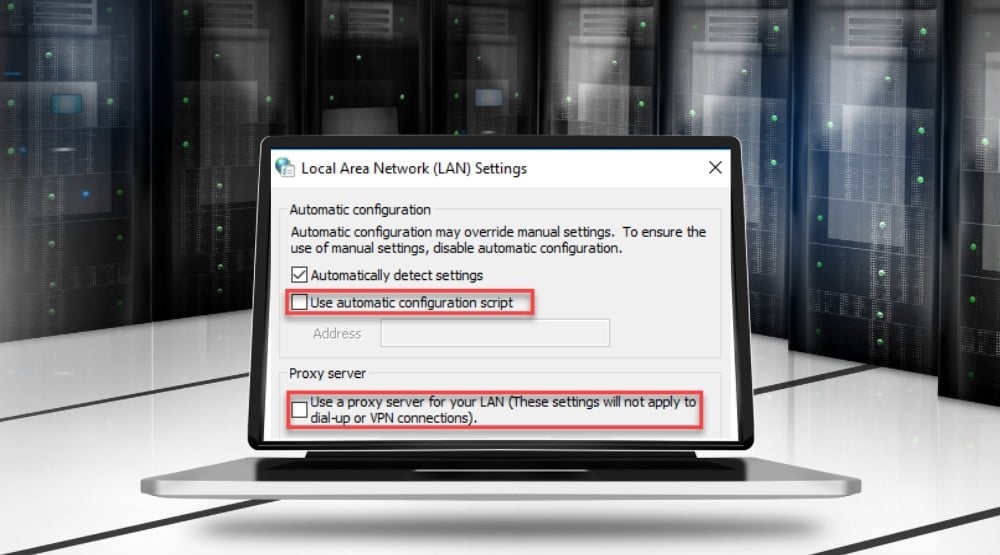
Proxy servers are incredibly important in today’s Internet with a lot of restrictions and surveillance either by the government or ads companies trailing you everywhere you go to understand you better. However, this does not mean proxies are all good. In fact, it might interest you to know that while proxies have been developed to protect your privacy and security, they can also be the ones to breach such.
And as such, except proxies you trust, you shouldn’t use proxies at all. Unfortunately, you can be using proxies without you even knowing especially if you are not the only one that has access to your computer or if you install applications indiscriminately.
Some of the applications are malware that would route your web requests via their own proxy server in a bid to steal your data, spy on you, or ingest ads into your pages without you knowing it from malware and not from the web pages you are visiting. That is why you need to protect yourself from hidden proxy servers. In this article, we would be showing you how to remove hidden and malware proxy servers from your computer.
Remove Proxy Server from Global Proxy Settings
Proxies can be set up from the global level which all applications are “expected” to make use of. However, not all applications end up using global proxy configuration – but many do – and you wouldn’t want to get caught up using a hidden/malware proxy server for your sensitive tasks online.
For that reason, it is important you disable proxies from the global level before attempting to do such from the application level. The process of doing so varies depending on the operating system you are using. We would be showing you how to get that done on Windows and Mac.
Remove Proxies from Windows
The guide below is for Windows 10.
Step 1: Go to “Settings” and click “Network and Internet”.
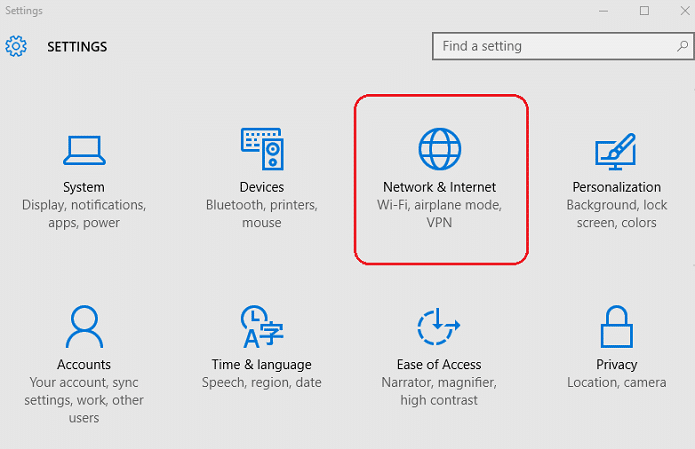
Step 2: An interface will open with the list of network-and Internet-related settings.
Step 3: Click on the “Proxy” from the left panel and the global setting will appear.
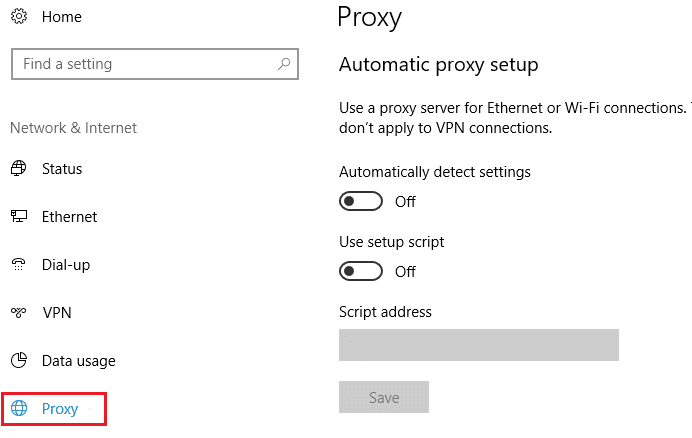
Step 4: Toggle “automatically detect settings” and “use setup scripts” OFF under the automatic proxy setup.
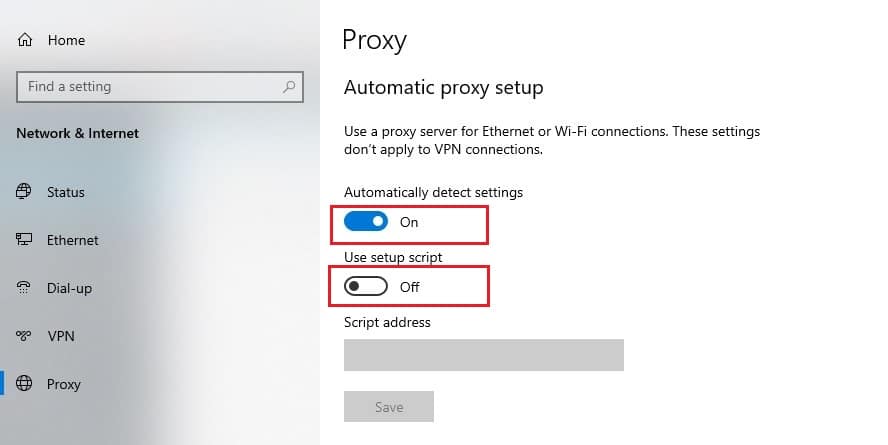
Step 5: Toggle “Use a proxy server” OFF under manual proxy setup.
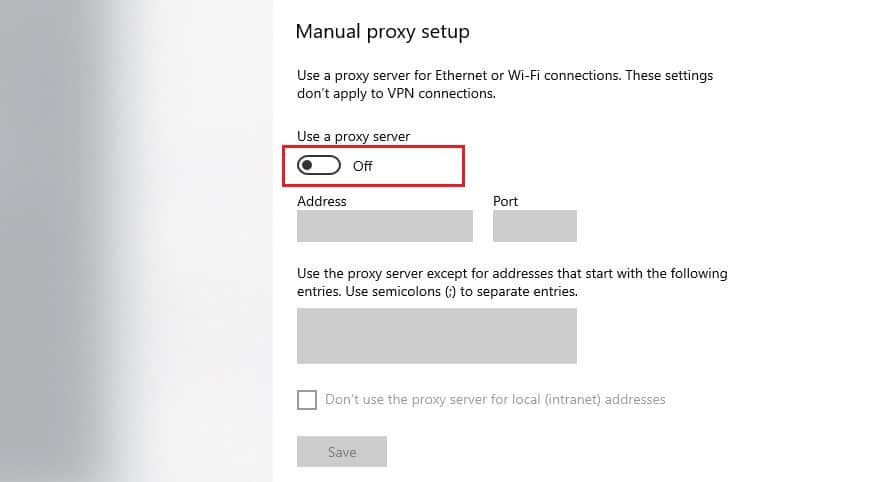
Remove Proxies from Mac
Step 1: Go to “System Preferences” by clicking on the Apple logo on the top left corner of the page.
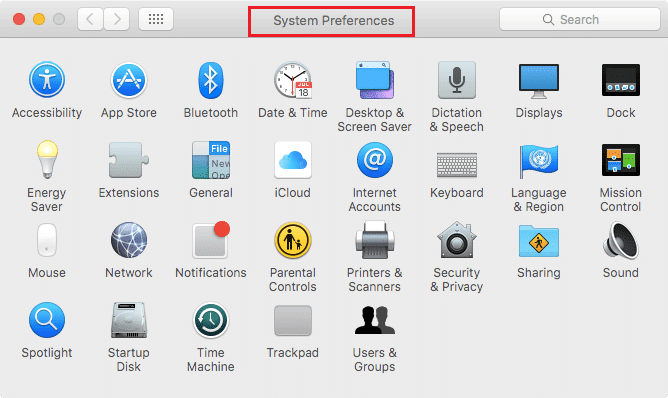
Step 2: Click on “Network” from the left panel, choose Wi-Fi and then click on the “Advanced” button.
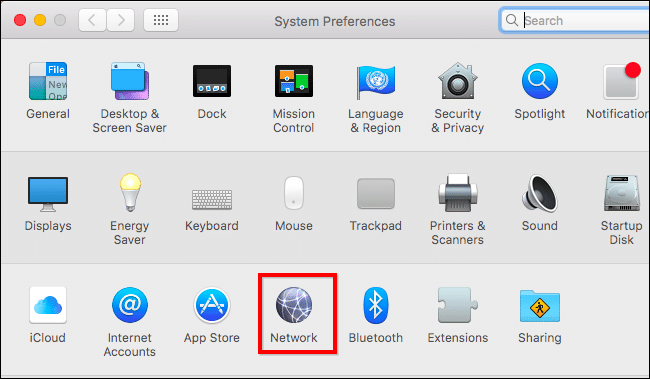
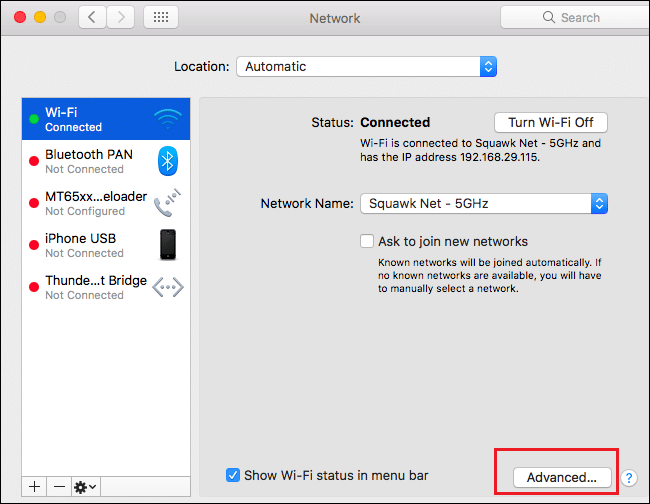
Step 3: From the tabs on the page, click on “Proxies”
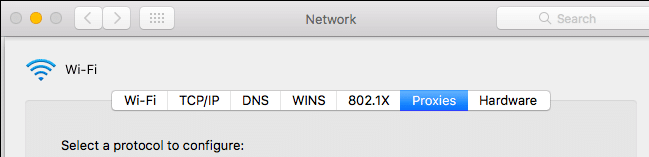
Step 4: Uncheck all of the protocols available and then click on “OK”.
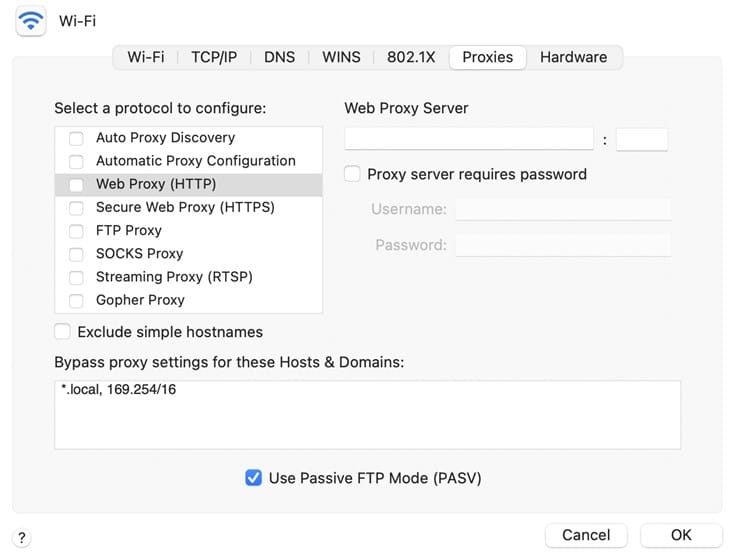
Related, How to Find My HTTP Proxy Port Number?
Remove Proxy Settings from Browsers
Sometimes, the hidden proxies work from the application level like in the browser and as such, you might not even see any proxy from the global level. In any case, it is important you also remove proxies from the browsers even after doing so from the global settings since proxies are even better suited for application-level tasks. We would be showing you how to get this done for popular browsers.
Google Chrome
Step 1: Click the 3-line icon at the top right of Chrome and select “Settings”.
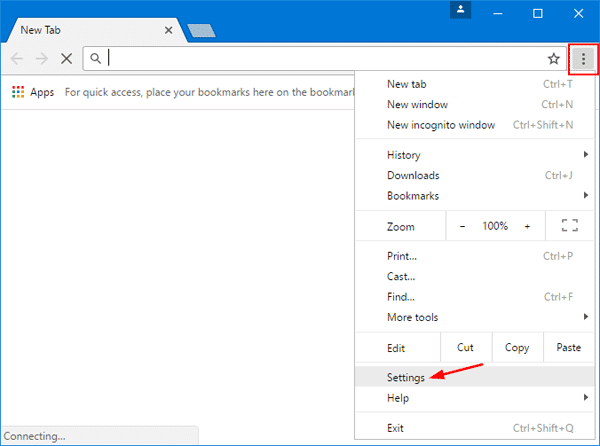
Step 2: Lookout for Network and then select “Change proxy settings”.
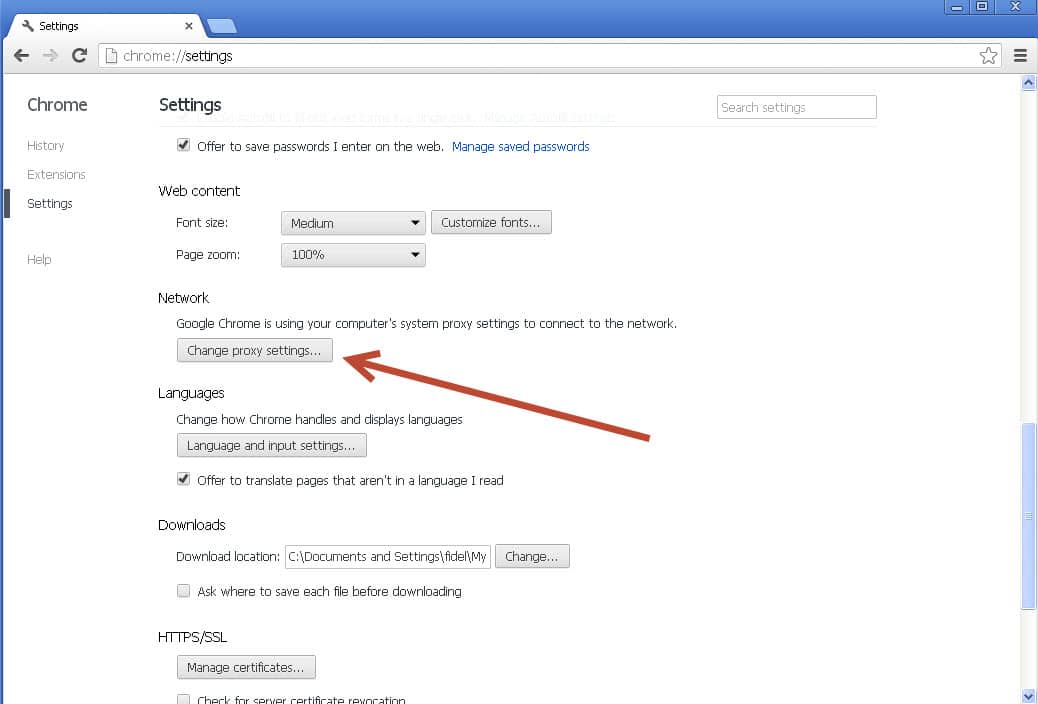
Step 3: Click on the “LAN Settings” button.
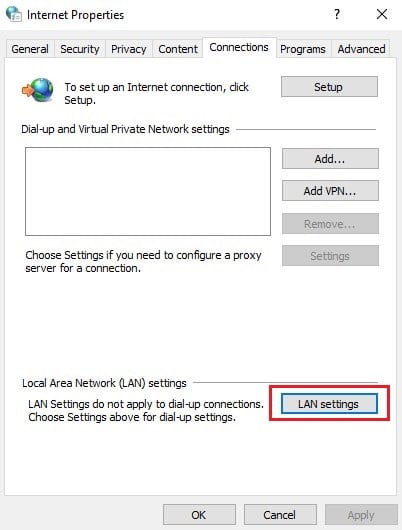
Step 4: Deselect “Use a proxy server for LAN” and click “OK”.
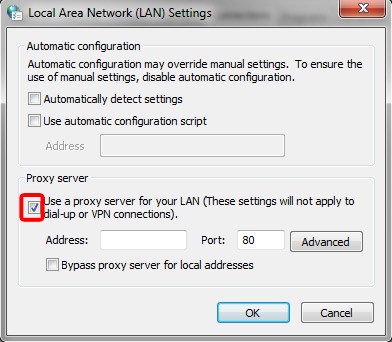
Firefox
Step 1: From the Firefox menu, click on Tools and select “Options”.
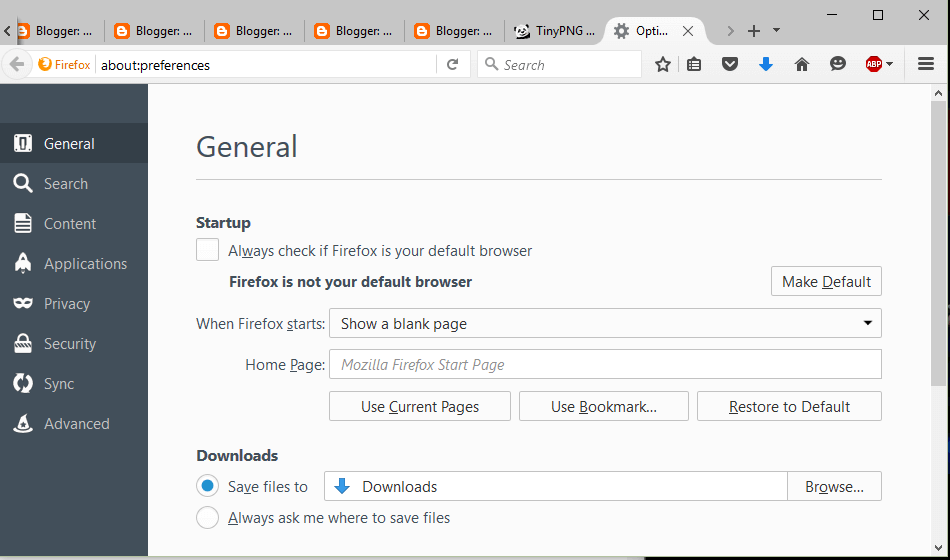
Step 2: Go to the “Advanced” panel and select “Network”.
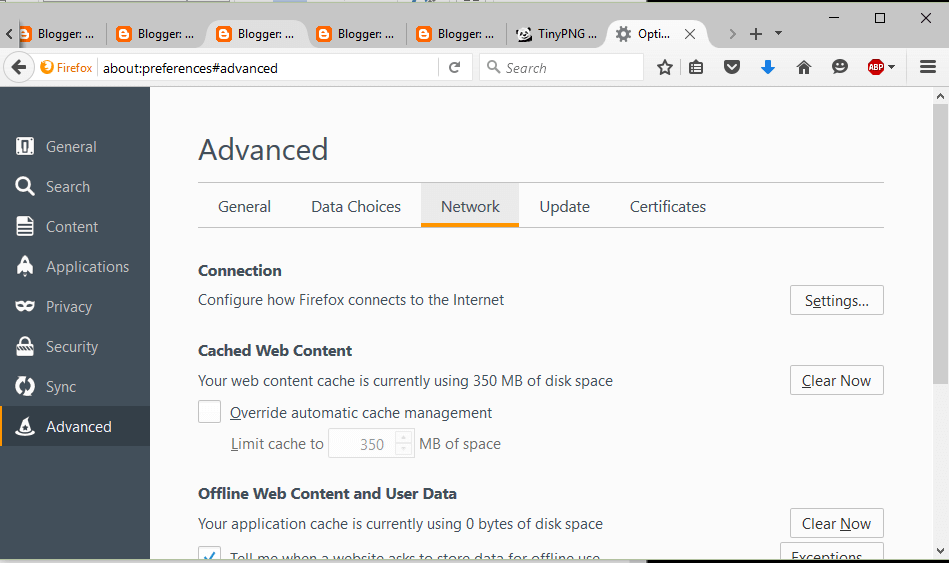
Step 3: Under “Connection”, select “Settings” and then select “No proxy” from the options available and then click on “OK”.
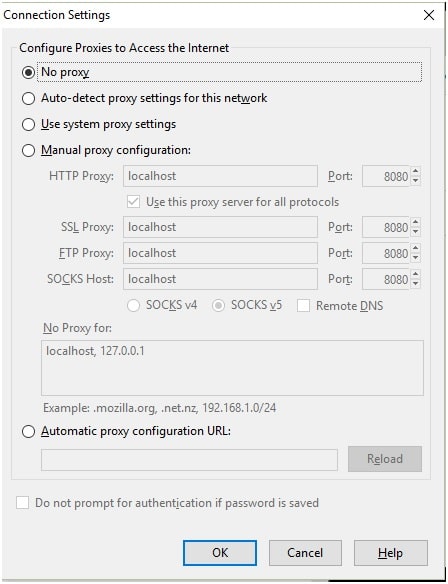
NOTE: For Safari, the global settings would do as going through the settings for Safari will lead you to the global proxy settings.
You may be like to read,
- How to Find My Proxy Server Address
- How to Unblock 80 and 443 Ports in Windows
- What is a Proxy Port? Default Proxy Port Number List
Conclusion
If you are suspecting your web traffic is being routed via a proxy server you did not configure, then it is important you investigate and remove the proxy server since most hidden proxy servers configured by someone else without your consent usually come with negative impacts ranging from security to privacy breach.






