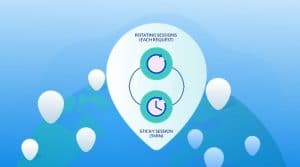Do you want to find out the proxy server address you are connected to? Come in now to find out the step-by-step guide on how to find out your proxy server address.
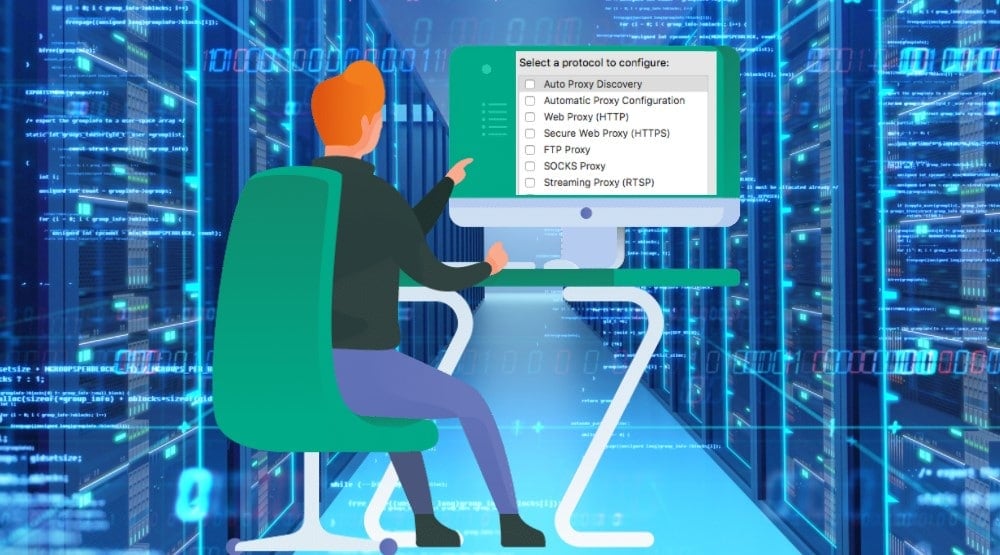
Do you have proxies configured on your device and you are not sure what the proxy address is? It might interest you to know the proxy server you are connected to especially if you work with multiple proxy addresses so as to know which you are using at any given time. Fortunately for us, the proxy configuration is one of the easiest details you can find out on your computer.
However, as the saying goes, unless you know how to get something done. No matter how easy it is – it becomes difficult. For this reason, we have provided for you below, 3 methods you can use to find out your proxy server address.
One thing you need to know is that the proxy server address can be either in the form of an IP address or a subdomain and it is just the address to the proxy server and not the actual IP address through which your requests would be routed through.
How to Check Default Proxy Address Settings
Except for proxies set up remotely as can be the case when you are using a Wi-Fi network, the proxy settings and configuration is done on your computer. For you to be finding out the proxy address, then it means you weren’t the person that configure the proxy or you have forgotten the steps.
If the proxy server has been set up globally on your computer, you can check the default proxy setting for the proxy address. Below is how to check it for Mac and Windows.
#1 Check Proxy Address on Mac
Step 1: Go to “System Preferences” and click on “Network”.
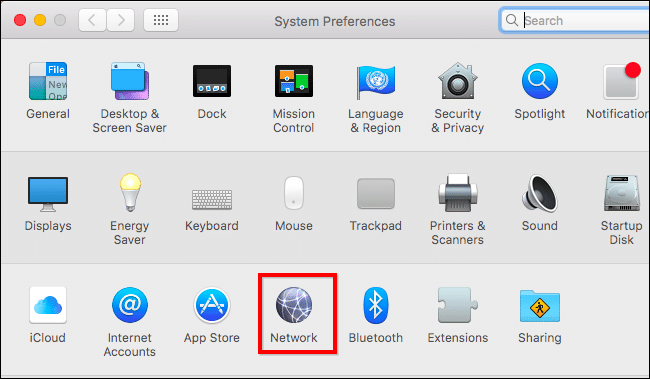
Step 2: From the left panel, select the network and then click the “Advanced” button.
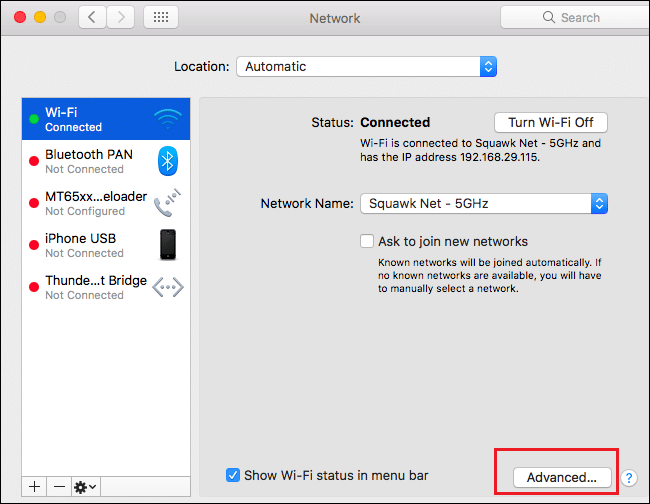
Step 3: An interface will open with many tabs for navigation. Choose “Proxies” and select the protocol. It would most likely be either HTTP, HTTPS, or SOCKS.
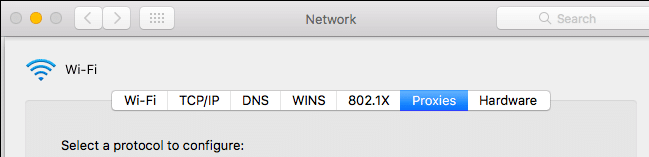
Related, How to Find My HTTP Proxy Port Number
Step 4: You will see the proxy address and port at the right-hand side of the interface – the fields would be blank if no proxies are used as in the case of my screenshot.
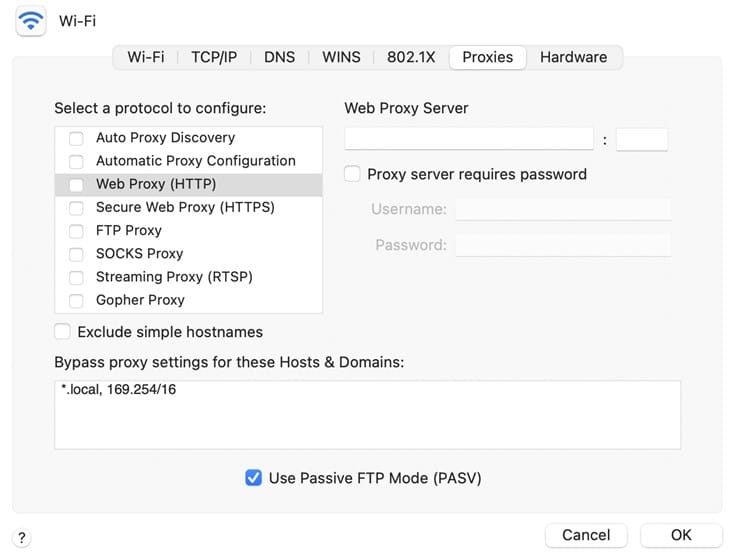
#2 Check Proxy Address on Windows
Step 1: Type “Internet Options” on the search and select the “connections” tab.

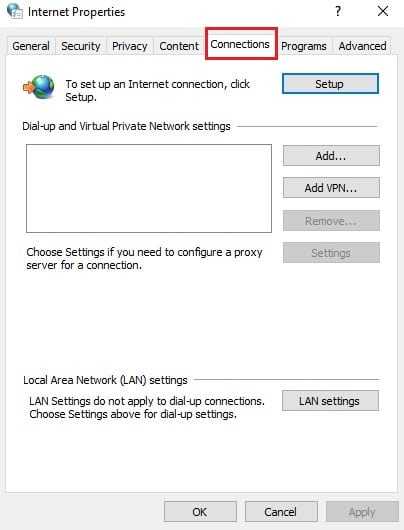
Step 2: Click on “LAN Settings”.
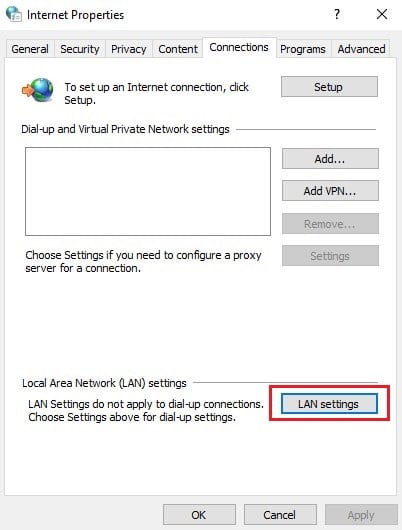
Step 3: You will see your proxy address, ports, and other network configuration.
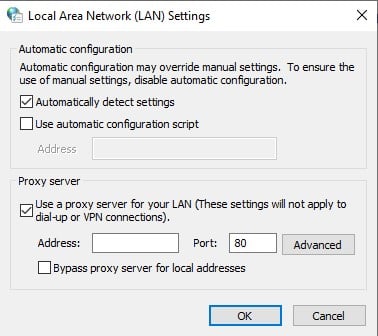
How to Check proxy Address on Browsers
Sometimes, proxy configuration is not done from global settings – it could be from within the browser interface. This means that the global proxy configuration can be empty but you are actually using a proxy server.
So, if you know the settings have been done from the browser, then you can follow the steps below depending on your browser to find out the proxy address. Chrome and Safari do not have an in-app proxy setting – it uses the OS default setting.
#3 Microsoft Edge
Step 1: From the edge menu icon, select “Settings”.
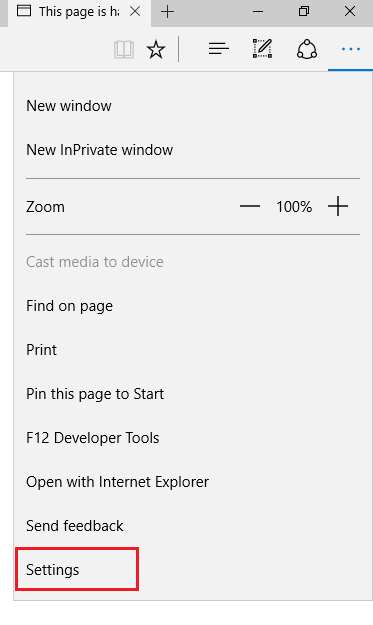
Step 2: Choose “Advanced” and click on “Open Proxy settings”.
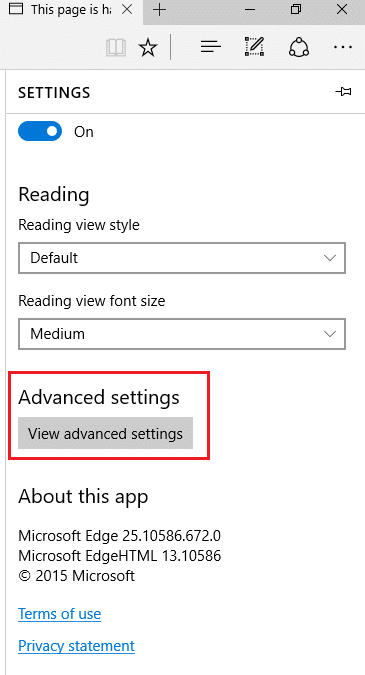
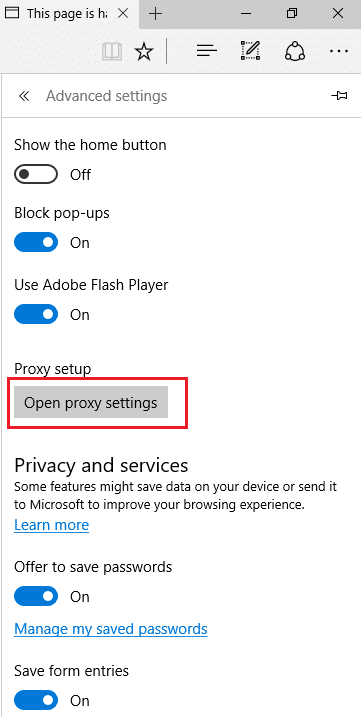
Step 3: You will see an interface that shows you the proxy configuration including the proxy server address.
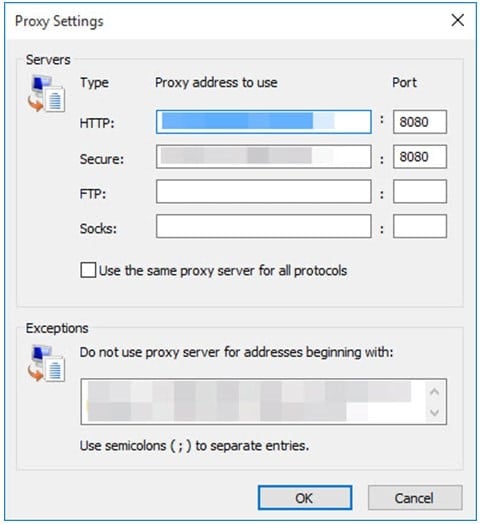
#4 Mozilla Firefox
Step 1: From the Firefox menu, Go to the “Preference” option and scroll down to “Settings”.
Step 2: The above will show you an interface with your proxy information where you can see the proxy server address.
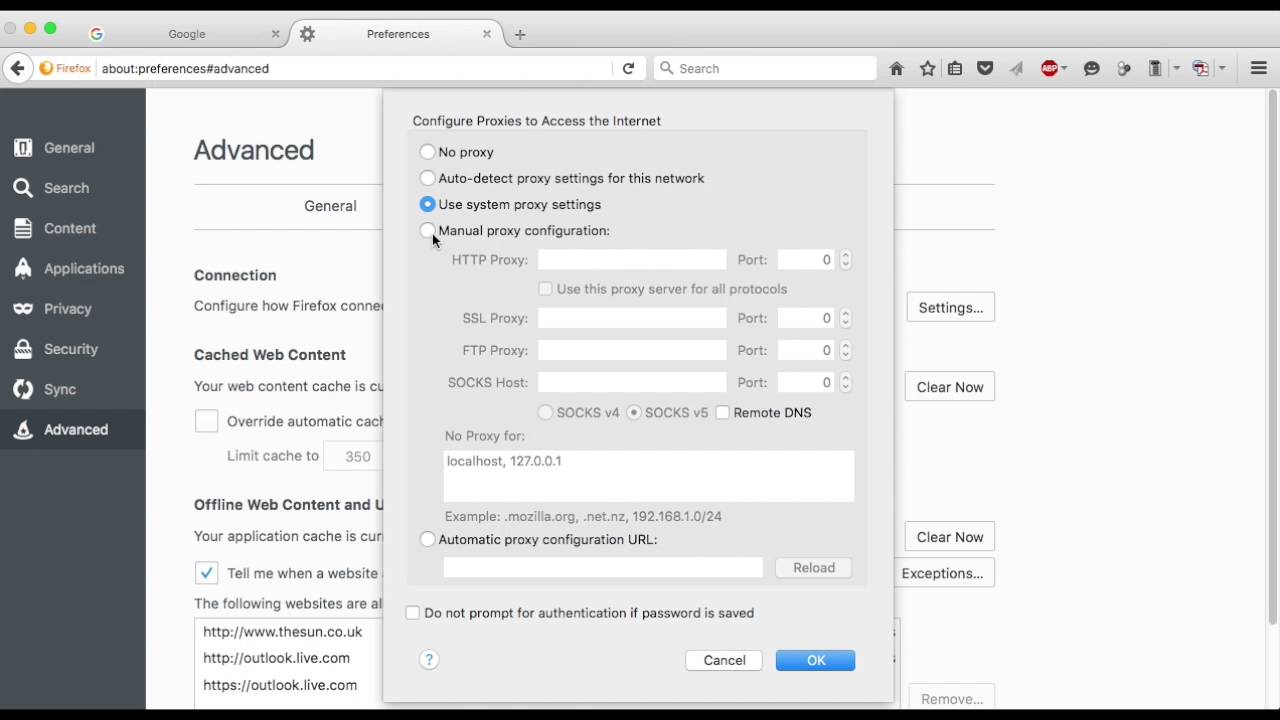
How to Check Proxy Address Online
The third method of checking proxy address is by using an online IP checker to find out your proxy address. There are some web applications/websites that you can use to find out your IP address. This is possible because no communication takes place online without your device giving out your IP address – there are some tools that are developed to provide you with such IP address together with other IP-related information.
There are many of them in the market but we would be using IPinfo.io to show you how it is done. One thing you need to know is that while the other methods above provide you the proxy address as provided by the proxy provider, this tool will provide you with the real IP address being assigned to your requests.
#5 Online Proxy IP address checker
Step 1: Visit the ipinfo.io website using any browser of your choice.
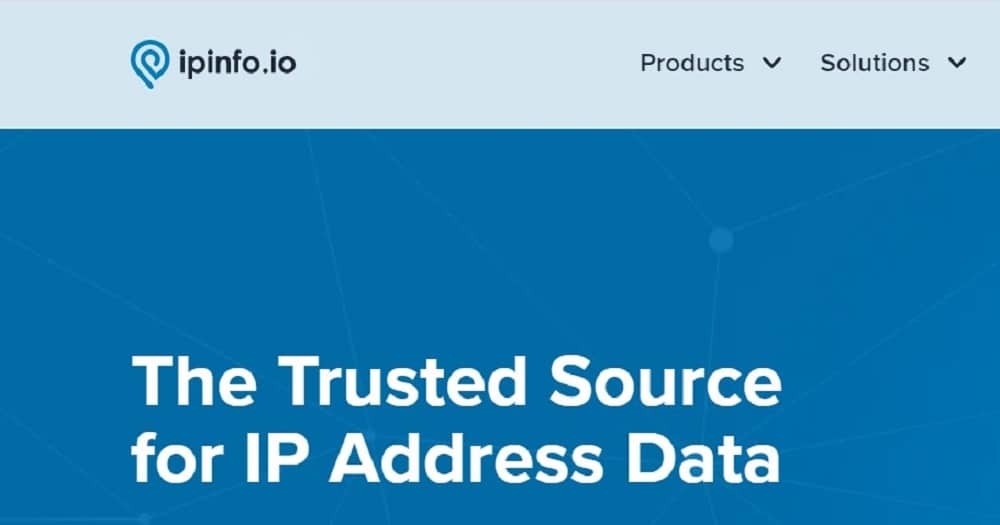
Step 2: When the page loads, you will see a section on the right-hand side of the page that provides information about your IP address. The IP address you see there is the proxy’s IP address. If you are not using a proxy, then the IP address is your actual IP address.
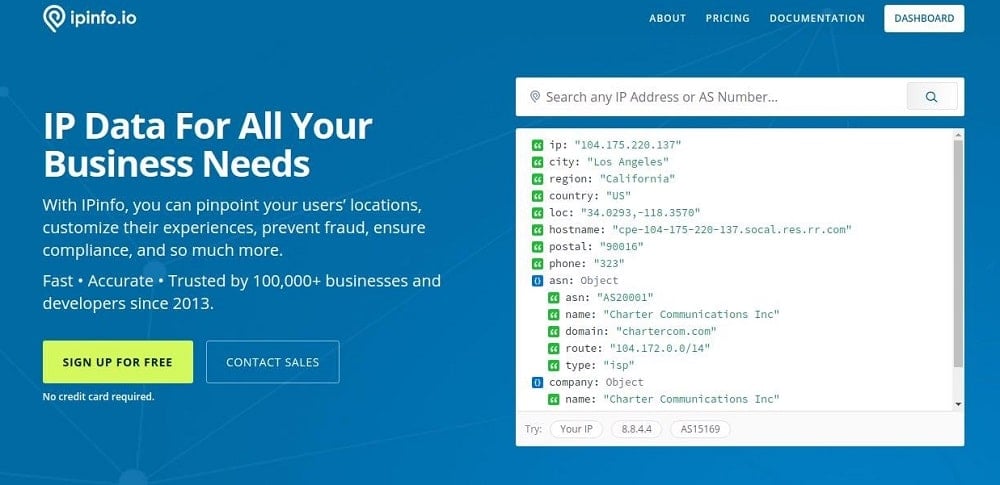
Also, you can use those websites to check you proxy IP address also,
Conclusion
From the above, you can see that there are many ways you can check your proxy address in just a few steps. You need to remember that while the first two methods would provide you the proxy address as provided to you by your proxy provider, the third method (IPinfo.io) will provide you information about the real Ip address through which your web requests are routed which is more accurate if you want to know the actual IP address that web services see as you access their services.
Read more,