Discover how to configure proxies to Safari and Surf the Internet anonymously. Come in now and get informed.

Unlike in the past, when the Safari browser is available on the Windows platform, Safari is not a Mac thing. Arguably, it is one of the world's best browsers in terms of security, user experience, and speed. But how do you configure it to make use of proxies? that’s one thing many people find difficult. This article will show you how to surf the Internet anonymously using Safari by setting proxies.
After configuring proxies on your Safari browser, your IP Address is hidden, and all requests to send to websites go through the proxy server with your IP Address hidden, and a different one showed. With this, you enjoy a lot of freedom and unblock traffic limitations while accessing restricted web content.
Proxies for Safari
The Safari browser does not select proxies; you can configure it to work with both free proxies as well as paid. The browser is compatible with both HTTPS and SOCKS5 proxies.
It also works with both datacenter and residential proxies. what am I trying to say? Safari does not choose proxies; you will have to choose, based on your use case the website you want to use them on.
On a general note, Luminati regarded as the best proxy provider in the market of its wide location coverage and number of proxies in its pool. It provides all the different types of proxies – datacenter, residential, and mobile. However, most people shy away from them because their pricing is expensive. For alternatives, go for MyPrivateProxy if you want to use datacenter proxies or Smartproxy if you want residential proxies.
Step by Step Tutorial for Proxy Setting on Safari
With the steps below, you can get your Safari browser to work with proxies.
- Click on ‘Safari’ at the menu and then click on ‘Preferences’ from the dropdown.
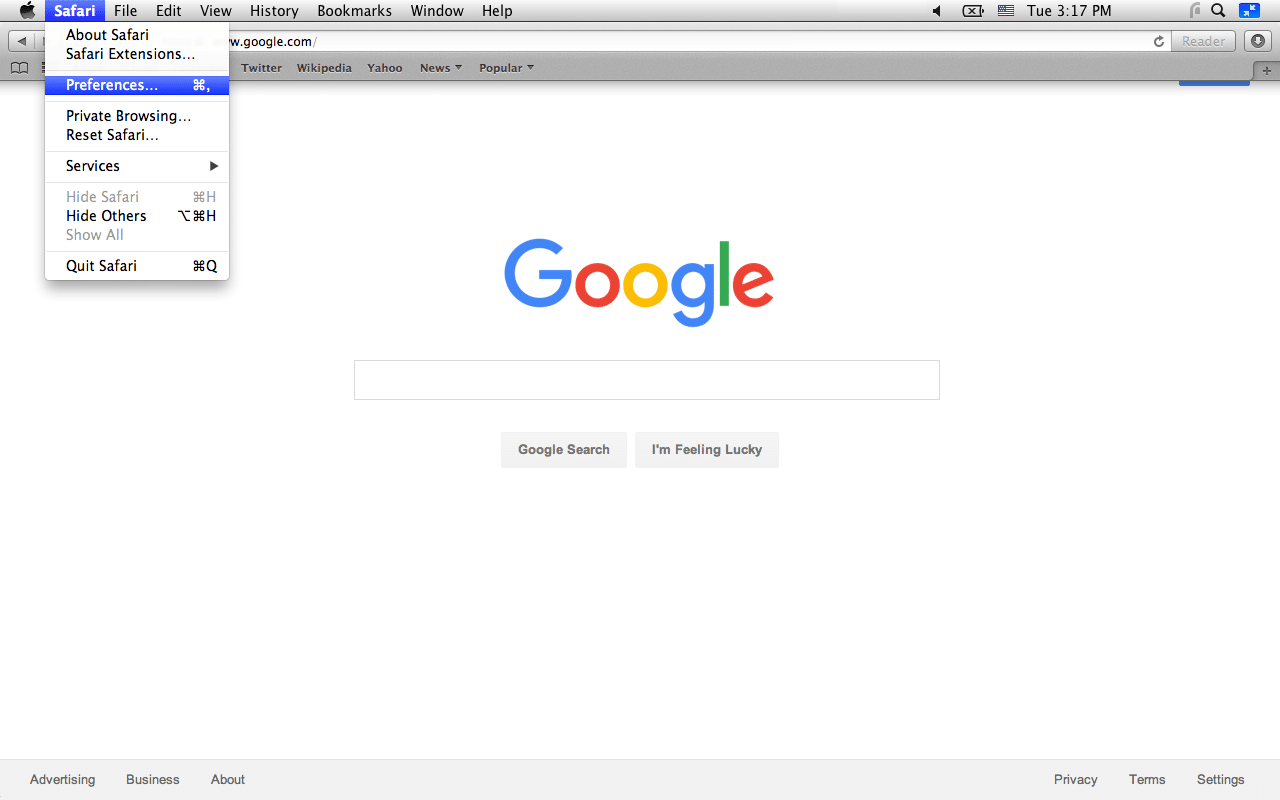
- Make sure you have the ‘Advanced’ section focused by clicking the ‘Advanced’ tab.

- Lookout for proxies and click the ‘Change Settings’ button
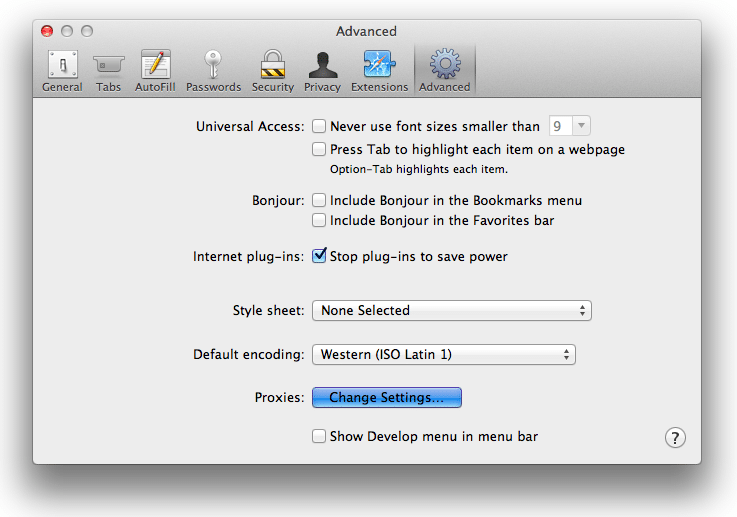
- A popup will appear – fill in the required information and click the ‘OK’ button.
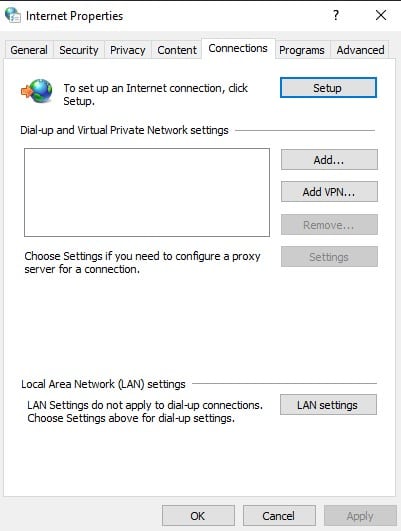
- Click on ‘Apply’ on the next page, and your proxy has been set.
A Word about Authentication
Authentication is very simple on Safari. The first time you try to access any website after configuring the proxies, a window will appear, request you to authenticate using username and password. Fill in your username and password, and if OK, your access to the Internet is granted without using IP Address.
Conclusion
You will agree with me from the above steps that proxy settings on Safari are not difficult. With just a few click and button presses, you are on your way to using proxies on Safari. Happy surfing the Internet using proxies on Safari.
Related,






