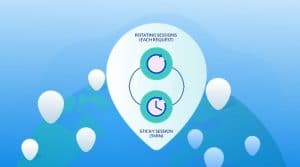Come in now, let me teach you how to configure proxies on your Opera browser o that you can access the web anonymously. The steps are easy and quick.

Are you looking for a step by step guide on how to configure the Opera browser to work with your proxies? Then you are on the right page; this article will provide you a step by step guide on how to configure your Opera to work with proxy servers.
With proxy servers, you can remain anonymous by getting your IP Address hidden. This can open up a lot of opportunities in the areas of SEO, social media management, brand protection, Ads verification, web scraping and crawling, and much more.
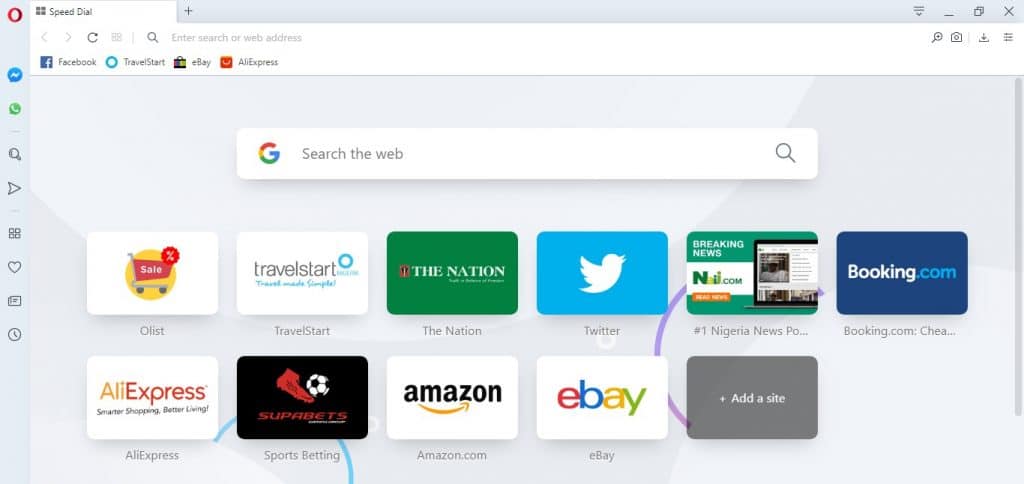
Proxies, when confined to the browser environment, cannot be used for doing all the things I listed earlier. However, it can be used for surfing the web anonymously by getting your IP Address masked – this makes it useful in the area of brand protection, social media management, Ads verification, and a few other use cases.
Proxies for Opera
If you are on this page looking for the proxies to use for Opera, then I must say you got it all mixed up – there is nothing like Opera proxy. All proxies in the market work on the Opera browser. However, not all proxies can evade detection, and as such, that is why this section was included in this article; to list out some of the best proxies for you to use.
While there are other proxies that are more expensive than Luminati, it remains the best and as the largest proxy network in the market. However, you need to know that it is an expensive option and, as such, not suitable for just surfing the web except you are a heavy user and can afford to pay for their expensive pricing. There are other alternatives you can use that you will get almost the same result with Luminati. Smartproxy and Stormproxies are my recommended residential proxies. If you are looking to buy datacenter proxies, I will advise you to buy from MyPrivateProxy or Highproxies.
Step by Step Tutorial for Proxy Setting on Opera
It might interest you to know that the Opera browser runs on Chromium and Blink Engine – same as the Chrome browser. So, the settings are almost the same thing – the proxy setting for Opera is not done on a browser level, but from the system level. Below are the steps required to configure proxies on Opera.
- Got to ‘Easy Setup’ and scroll down to ‘Go to Browser Settings’
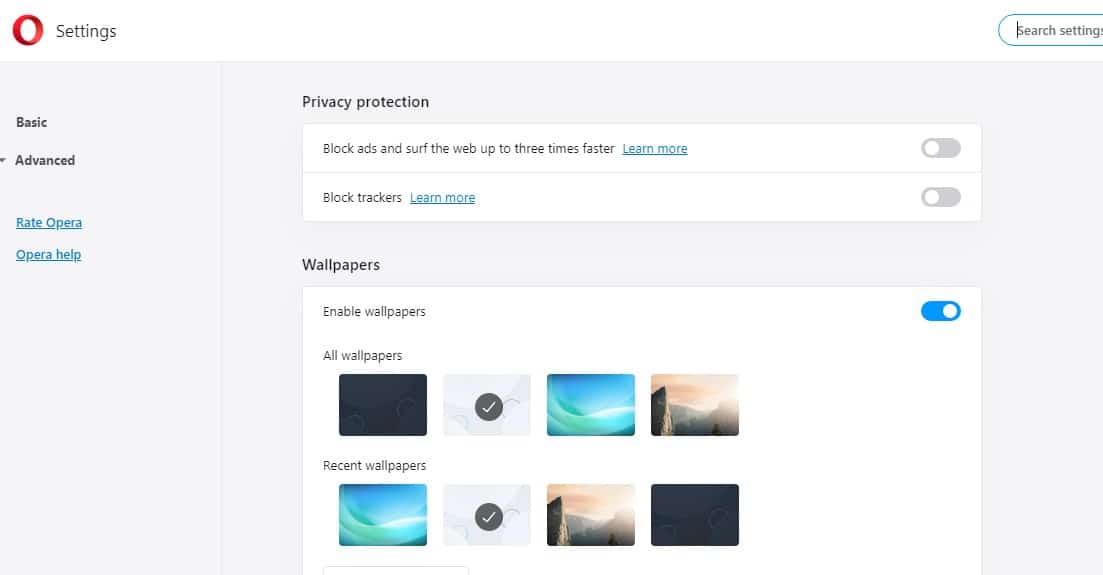
- Click on ‘Advanced’ at the side menu, below ‘Basic.’
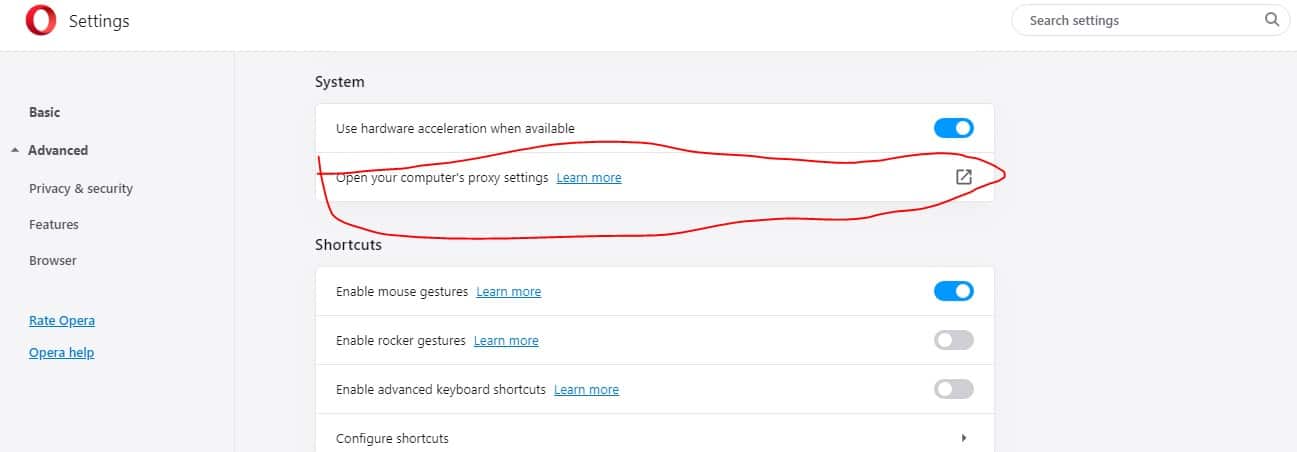
- Start scrolling until you get to the ‘System’ heading and click on the ‘Open Your Computer’s Proxy Settings.’
- A new Windows will open. From the screen, there is a section labeled ‘Manual Proxy Setup,’which is where you will be setting the proxies.
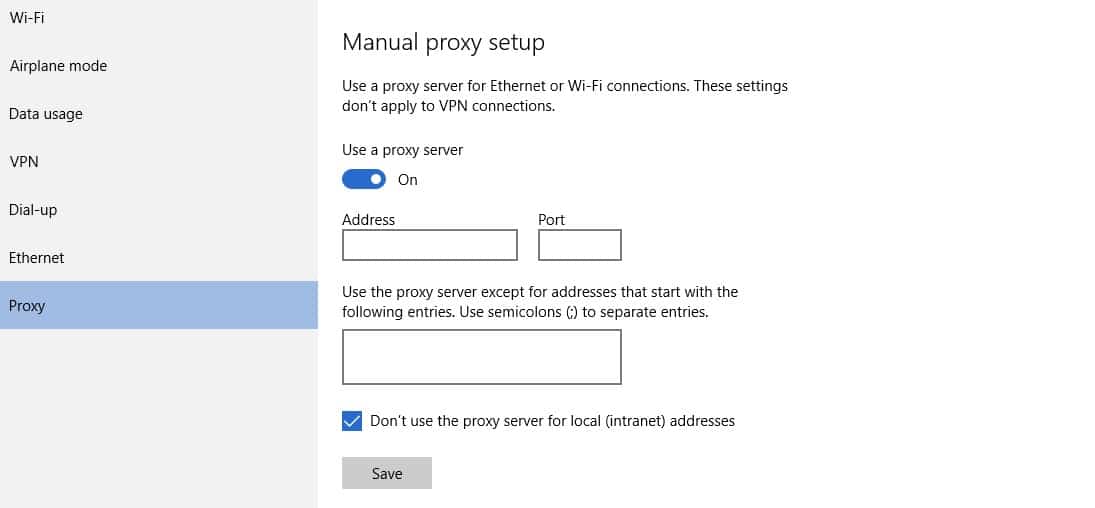
- Make sure trigger proxy usage on
- Enter the proxy address and port in the section provided and click the ‘Save’ button.
A Word About Authentication
After doing the above, the proxies have been set – proxy setting on Opera successful. However, you may be required to authenticate before using it. for IP Authentication, you need to whitelist the IP Address f your PC from your dashboard (proxy provider user dashboard). For username and password authentication, just try visiting a website, and a popup will come up, requesting username and password. After entering them, you are given access and from then on, your surfing of the Internet becomes anonymous.
Conclusion
From the above, you can see that Chrome and Opera share the same procedure but with little differences. Settings are done at a system level and as such, after carrying out the above steps, the proxy settings are not only for Opera but all browsers provided they are set to use proxies.