Have your iPhone IP address been compromised, blacklisted by a website, or you just want to have it changed or spoof for privacy concern? Whichever the case is, just know that it is easy to get your IP address changed in iPhone, and this would be discussed in the article.

Are you looking for ways you can change the IP address assign to your iPhone by your ISP, or you are looking for ways to spoof it with a different IP address?
If you are not thinking of any, then you must be a regular user of the Internet, not concern about his privacy/security, and your IP address has not been blocked by any website.
However, for marketers and privacy concerned individuals, their real IP address is not exposed on the Internet for obvious reasons – They do not want to be trailed while carrying out their tasks online. If you belong to one of these groups or you just want to change your IP because you feel it has been compromised or has been blacklisted, then this article has been written for you.
In this article, you will be learning two things. The first is how to change your real IP address assigned to you by your ISP. The second thing you will learn is how to mask your real IP address by replacing it with a different IP address on your iPhone.
Before going into that proper, it is important we look at what IP addresses are so that those within the understanding of the concept will understand what we are discussing and why they should care.
What is an IP Address?
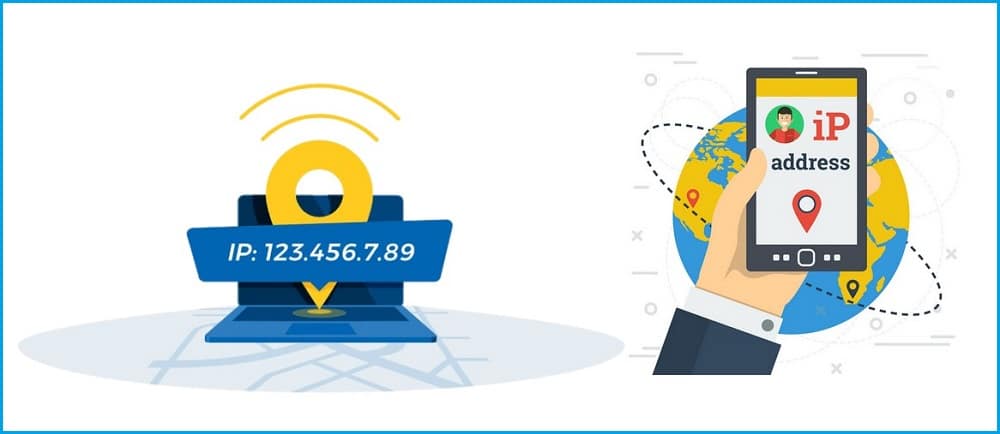
The Internet seems to be a faceless network where nobody knows anyone unless one chooses to reveal his true identity – this is to the uninformed. To the informed, they know that there is a means of identification assigned to every device connected to the Internet, and this means of identification is known as the IP address.
The IP address is a unique numerical label assigned to devices on the Internet for the purpose of network interface identification and location addressing. IP addresses can be likened to postal addresses of businesses. IP addresses, when used together with cookies, browser fingerprints, and other technology, could reveal a lot about you.
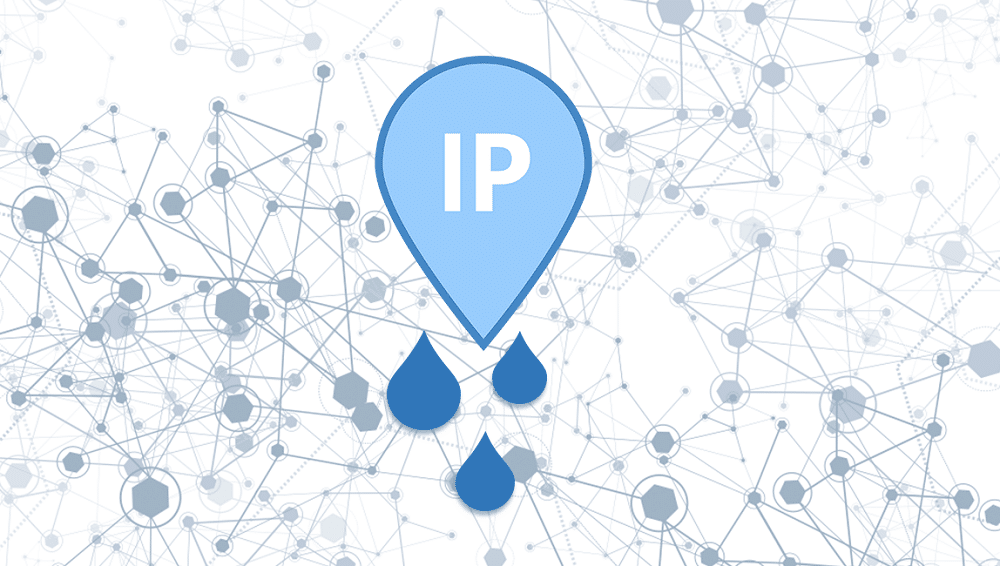
All websites you visit know your location, and this is possible by only look up the location of your IP address. Unfortunately, all requests must have an IP address assigned to them. The option you have here if you want to remain anonymous is to mask your IP address or change it if you think you are being tracked.
Before moving further, you need to know that not all IP addresses are exposed to the Internet. Based on exposure to the Internet, we have two types of IP addresses – local IP addresses and public IP addresses.
Local IP Addresses
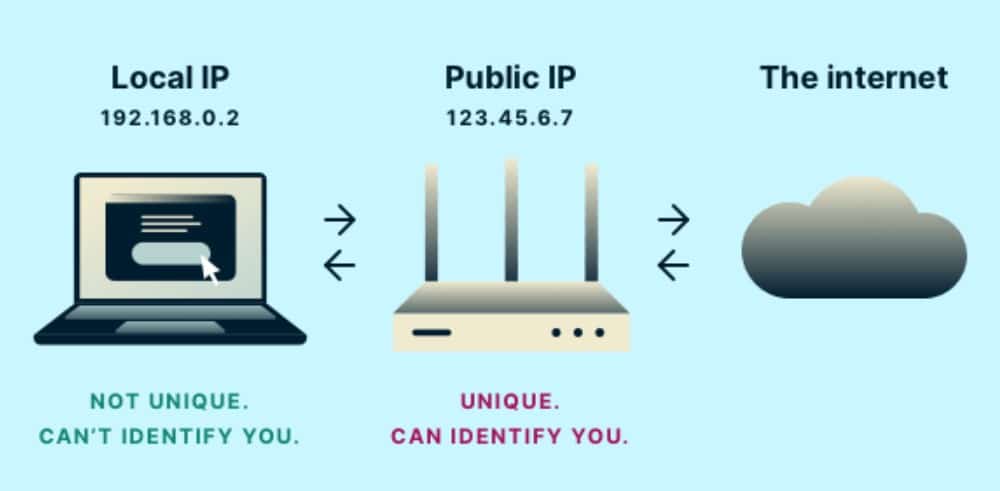
Local IP addresses are the IP addresses that are not exposed to the Internet and do not have to be globally unique. These IP addresses are used in home networks, offices, café, and other areas that operate LAN networks.
These IP addresses are the ones assigned to printers and scanners in the office. They are also the ones assigned to your home PC, smartphones, cookers, lighting systems, and other IoT devices in the house by your router.
It might interest you to know that when connected to a router, a router assigns it a local IP address, but this is not exposed to the Internet – it is the IP the router uses to differentiate your iPhone from the other devices connected to it for communication purpose. You shouldn’t really be concerned about this.
Public IP Addresses
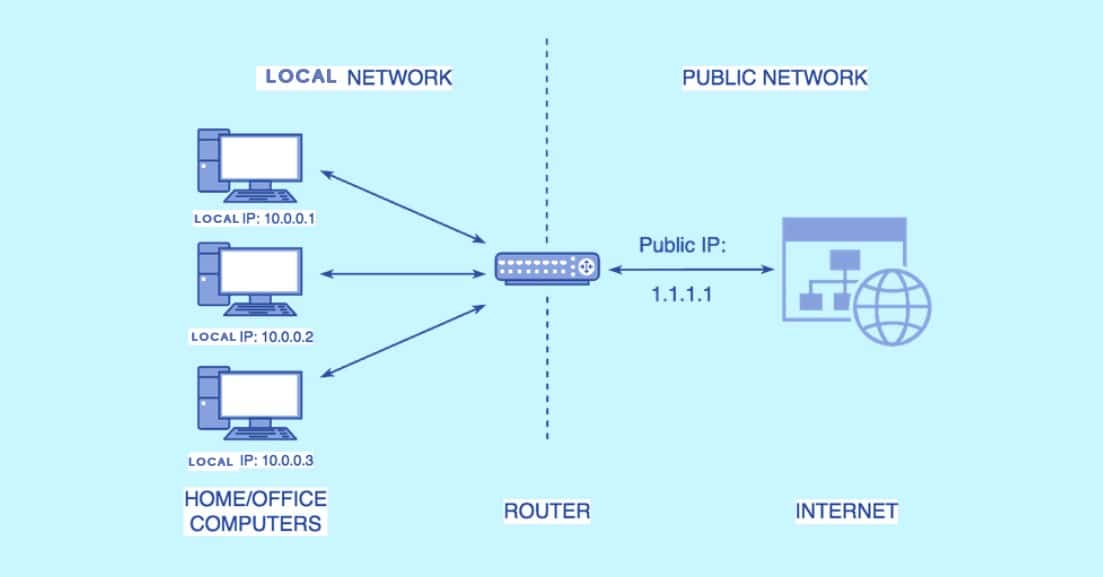
The IP address you should be concerned about is your public IP address. This is the IP address that is exposed to the Internet – the IP address websites have access to and use it for tracking you – and enforce geo-location restrictions and blocks.
| Your Public IP Address: | 2604:a880:400:d1::843:4001 |
| Your ISP: | DigitalOcean, LLC, Digital Ocean |
| Country: | United States, US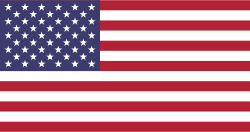 |
These IP addresses are uniquely assigned to devices by their Internet Service Provider (ISP). For iPhone, a Mobile Network Operator (MNO) is its ISP. No two devices use the same IP address at the same time, as this will cause communication and identification problems. The IP addresses assigned to iPhones are mobile IP addresses, and they enjoy a high level of trust.
How to Change Your IP Address on iPhone
The IP addresses assigned to mobile devices such as smartphones and modems are not static. MNOs do not have the number of IP addresses that will meet the demand of the number of devices they assign IPs to, and as such, mobile IPs are not static – they are dynamic IPs.
For this reason, your IP changes automatically without you forcing it. However, there are sometimes that you will want to change it yourself. This could be a reason for your MNO assigning you a blacklisted IP address, or your IP has been compromised. You can change your IP address by following one of the steps described below.
-
Turn off Your Data Connection for a Long Time
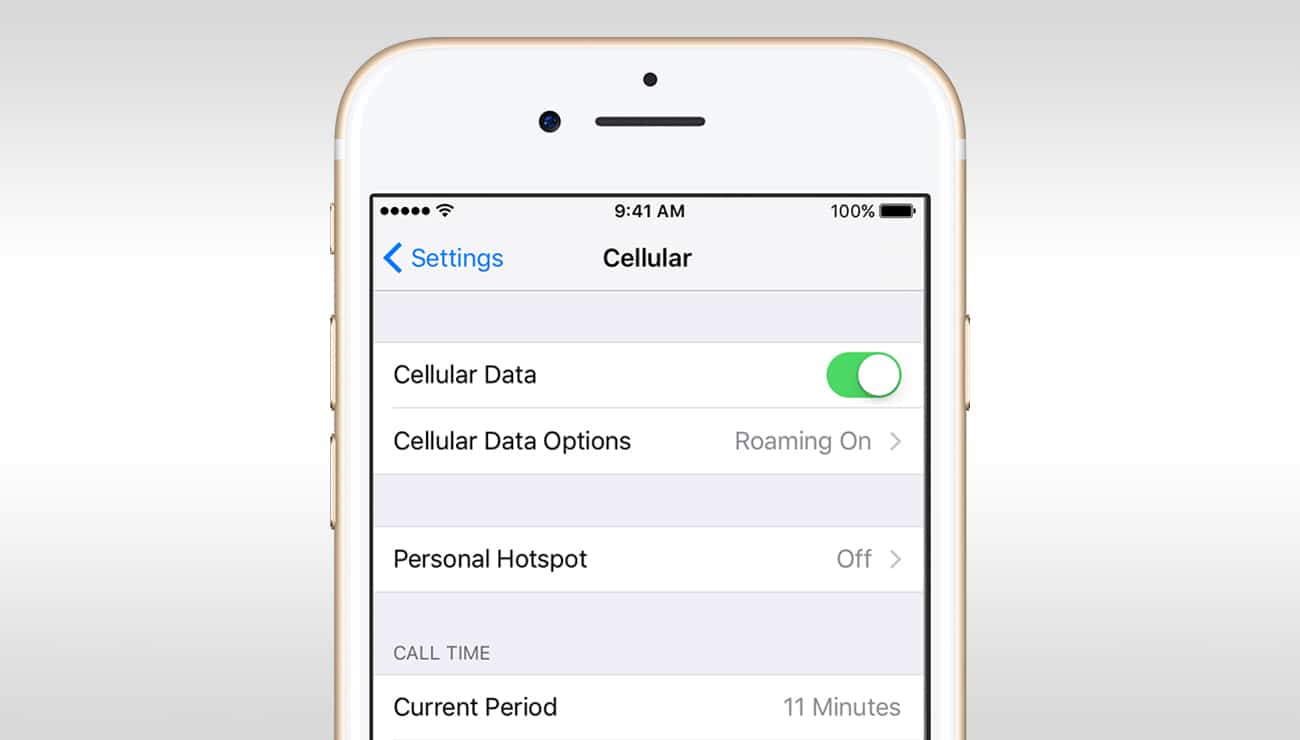
One of the easiest ways to get your ISP/MNO to reassign you to a different IP address is to keep your device's Internet connection off for a long time. By doing this, your ISP will retrieve the IP address assigned to your device.
By the time you put your Internet connection on, they will assign you a different IP address. For the maximum result, it is best you do that throughout the night. If, after waking up, your previous IP address remains, then you will need to proceed to one of the other two methods discussed below.
-
Contact Your MNO for a Change of IP Address

If putting off your Internet connection did not help you, then you will need to contact your MNO to change your IP address. For most MNOs, they would not have a problem reassigning you a different IP address.
However, you will be ready to provide reasons why you will want them to replace the IP address assigned to your device. One thing you will come to like about this procedure is that it is instant, and you will not have to wait for long as you will in the method above.
-
Switch MNO for a Change of IP Address

There is one other method that is certain to get your IP address changed – and that’s changing your MNO. Different MNO has different IP address ranges they can assign to their customers and as such, switching to a different MNO is certain to get you a new IP address. Switching to a different sim even with the same provider will also give you a new IP address.
How to Spoof Your IP Address on iPhone
The above procedure is for changing the IP address assigned to your iPhone by your ISP. But to be frank, sometimes, what you need is not a change of IP address but the IP address mask with another. Unlike changing IP addresses, masking your real IP address will provide you the opportunity of using as many IP addresses as you want.
It also provides you the opportunity of using an IP address from a different location other than the location you are in. These are advantages you cannot enjoy from merely changing your IP address. the only disadvantage is that it cost money to get it done.
-
Use a VPN Service
Using a VPN service is one of the ways you can spoof your real IP address with another IP address. VPN providers have software you will need to install on your iPhone. With the application install, all of your web traffic is forced via a secure virtual private network to a VPN server before getting to the intended websites.
Before getting to the intended website, the VPN server would replace your IP address with its own IP address, and as such, your IP address will not be seen by websites you visit – they would only see the IP address of the VPN server. With a VPN, you can get IP addresses of locations other than the locations you are in. this will help you unblock web content with geo-restrictions.

Take, for instance, Netflix US library is available to only those in the US. The same is also applicable to Hulu and other US exclusive web service providers. If you try visiting with an IP address from a different location, access will be denied, but with a VPN service, you could get US IP addresses that will grant you access.
Some of the best VPN services in the market that have support for iPhones include ExpressVPN, NordVPN, and SurfShark.
-
Use a Proxy Server
Aside from VPN service, another method you could use for spoofing and masking your real IP address with a different IP address is by using a proxy server. Proxy servers work the same way as VPN servers do – requests are routed through them before they get to intended websites, and in the process, one’s IP address replaced with the IP address of the proxy server.
However, unlike VPNs, proxies do not need software to be installed. Some software on iPhone, such as some bots and client software, have support for proxies, and all you have to do is to configure the proxies, and you are good to go.

Proxies can be grouped into separate categories based on the source of their IP address – datacenter, residential, and mobile. For iPhone, mobile IP addresses are the best as they are more natural.
However, there is no justification for their price if all you want to spoof your IP. Instead of paying for the high price, I will advise you to buy residential proxies from either Luminati or Smartproxy.
They are as effective as mobile proxies but quite affordable, though. Smartproxy costs more but has more location coverage and has support for automatic IP rotation.
Datacenter Proxies, On the other hand, is cheaper, and you can get to buy a single IP address from them, such as Myprivateproxy, Highproxies, and InstantProxies.
How to Set Up Proxies on iPhone

Setting proxies on iPhone, especially for mobile data, is not an easy task. This is because either you will need to have access to a Mac computer and use the Apple configuration software. And if you do not have access to a Mac computer, then you will need to write an XML-based profile.
Unlike Android that the whole process is straightforward; it takes some effort in iPhone. To learn how to set up proxies iPhone, you can read our guide on how to use proxies on iPhone.
How to Configure a Proxy Server on Android
Frequently Asked Questions about Change IP Address on iPhone
-
Is Changing or Spoofing your IP Address on iPhone Illegal?
An IP address is assigned to you by your ISP, and there is no permanent IP address binding. You really do not have control over it, and as such, it is never illegal when you force your IP address to change.
Interestingly, spoofing your real IP address by using either a proxy server, VPN server, or even the Tor browser is not illegal. However, there are some countries, including China, that makes it illegal. It is important you find out what your country law says about spoofing your real IP address.
-
What is the Best Method of Spoofing Your IP Address?
In the article above, two methods of spoofing IP address on iPhone was discussed, which is the best method for iPhone IP address masking. Using a VPN is the best method. This is because it forces all web traffic via a VPN server, unlike proxies that web traffic could refuse to respect. Also, VPN software encrypts your traffic and makes them useless in the hands of eavesdroppers.
Conclusion
As a way of concluding this article, I must stress here that when spoofing your real IP address, while websites you visit do not know your real IP address, the VPN or proxy service can see your real IP address.
This means that you should not make use of proxies and VPN services for illegal activities as some of them could reveal your footprint to law enforcement agencies. They are meant for privacy, security, and marketing reasons and not for illegal activities.






