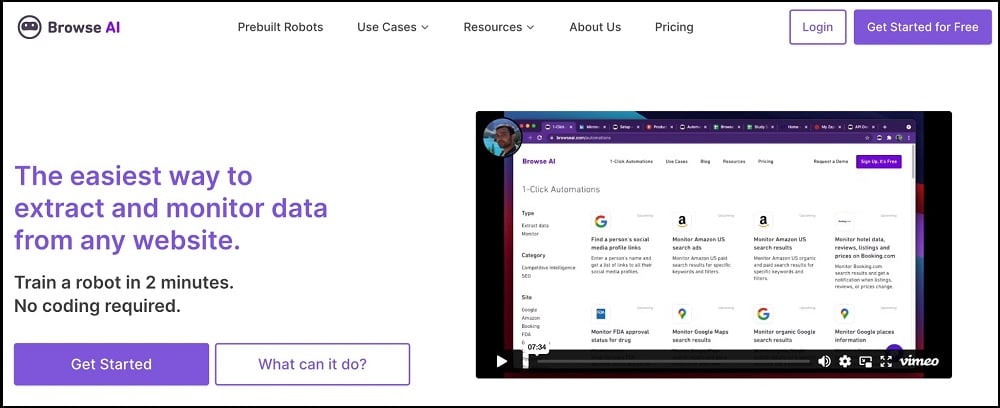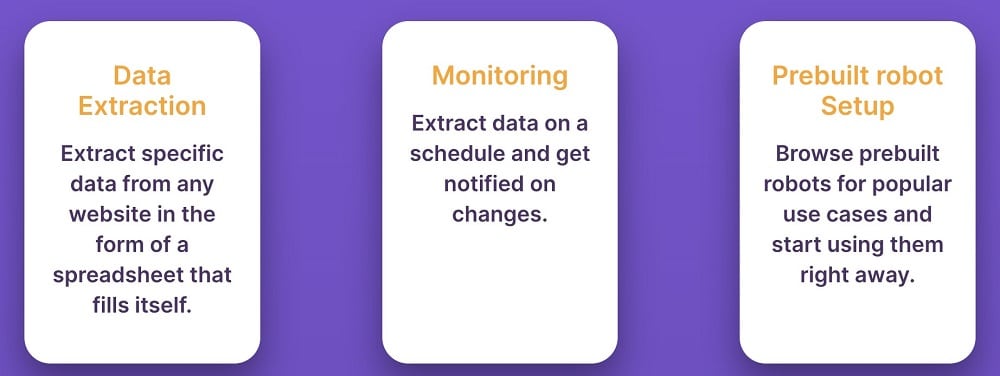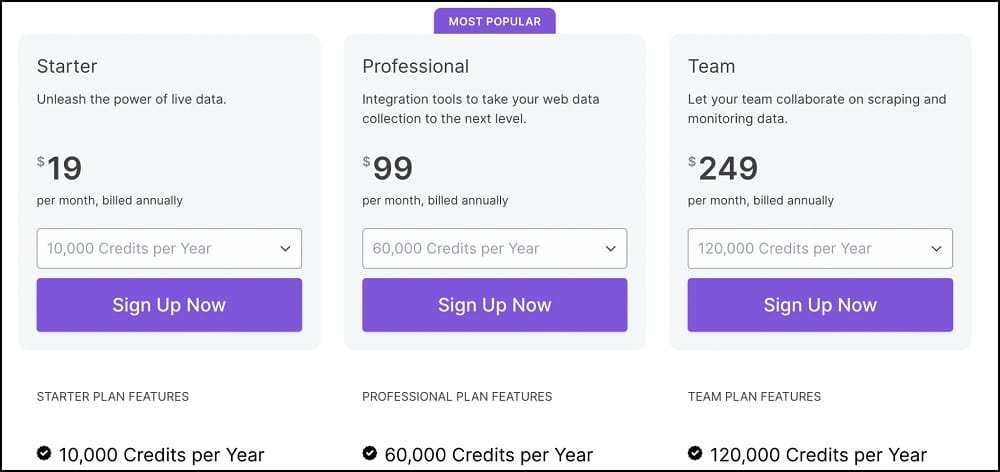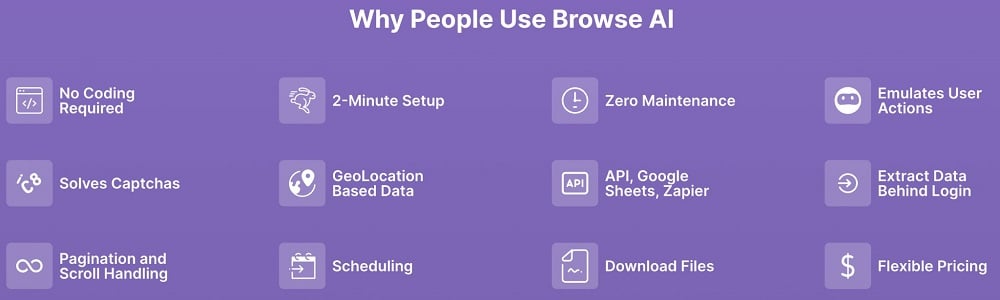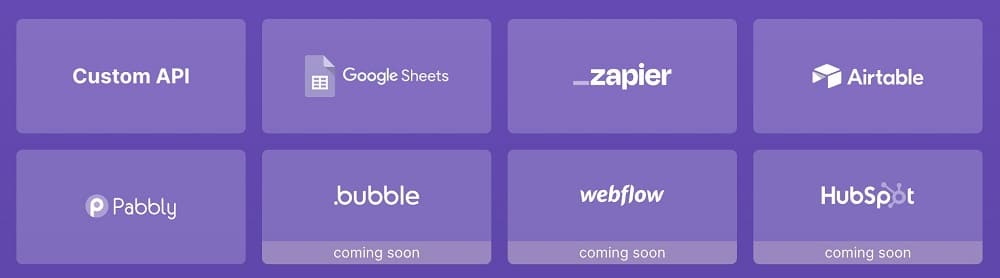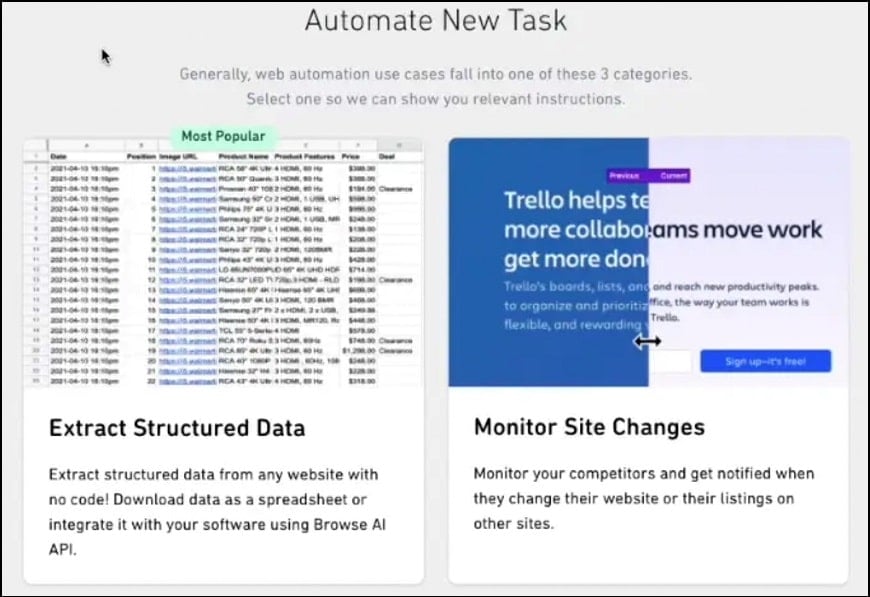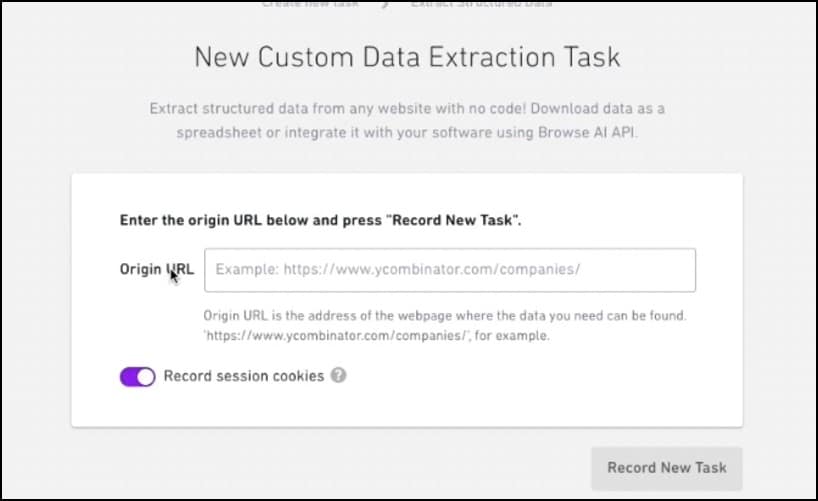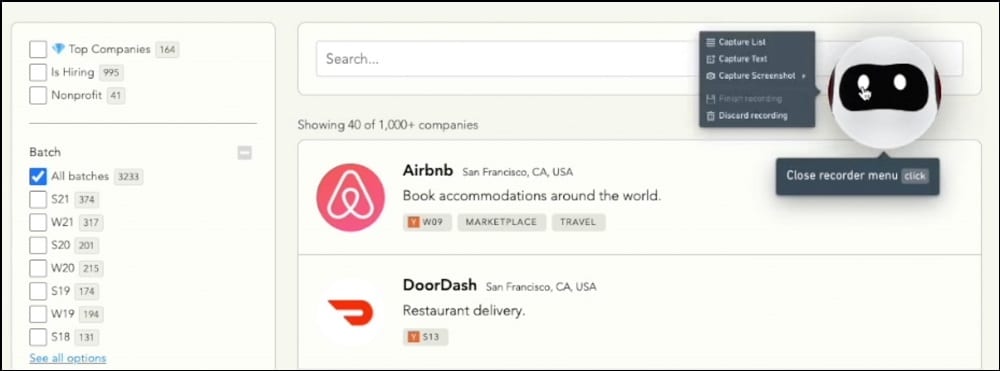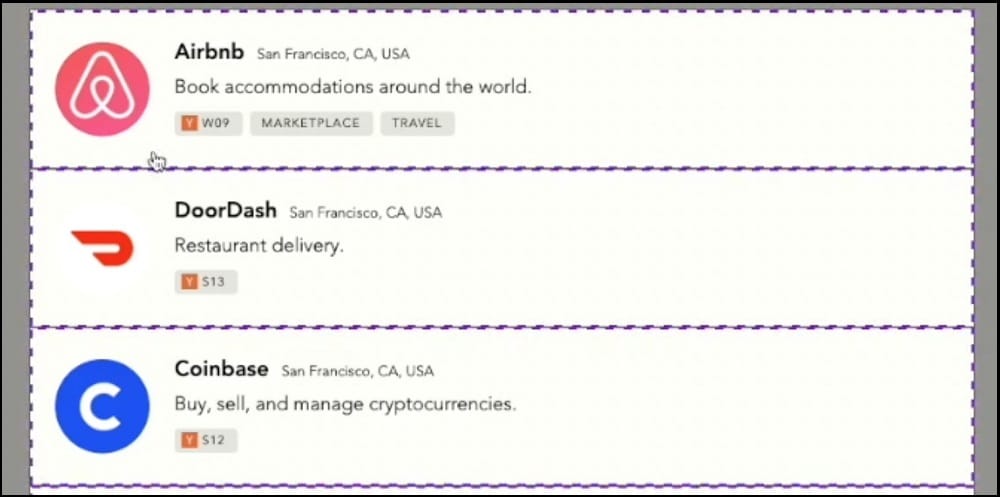Browse AI is one of the no-code solutions the has been built to offer web scraping services to businesses and individuals without the need to write a single line of code. And the good thing about it is, it is much more than just a no-code web scraper, as it does come with other features that make it versatile.

No-Code Solution for Web Data Monitoring and Extraction
- Meant for both coders and non-coders
- Offer pre-built scrapers and monitors for popular workflows and services.
- Ability to train a scraping robot or monitor within a few minutes
- Support geo-targeting with a good number of countries around the world support.
- It takes care of all anti-bot systems, so you only have to deal with data, not blocks.
- Super fast and built to scale, perfect for enterprise usage.
- Emulate human interactions with support for scraping data behind logins.
- Offer both monthly and yearly plans with support for a limited free tier for small users.
- Personalized onboarding experience provided with a guide assigned — even for free tier users.

Browse AI provides you with an easy way to extract data from web pages without writing a single line of code. The service also provides you with a robot monitor that monitors your specified data point on websites and notifies you when there is a change. The service works by you training it on the site and the data point you want to scrape or monitor — As you use its in-browser monitor, it watches your moves and uses that to develop the robot for you.
However, you are not limited to only this. If your target is a popular site, then there is every chance there is already a template on the ground, and all you need is to set it up, and you are good to go. Data scrapes or even monitored can be integrated into many web services, including Google Sheets, Zapier, Airtable, and Pabbly, with many others in the pipeline. And if you like, you can just download your data without integrating it with any other web service. The nitty-gritty of Browse AI is in the fact that you do not need to maintain it and how easy it is to set it up.
It can be used for scraping and monitoring geo-targeted content, and supports pagination and scrolling, as well as scheduled scraping and monitoring, among others.
Expert Review & Guides
- The Browse AI Solution
- How the Browse AI Works
- Pricing & Features
- How to Use Fineproxy
- Our Verdict
The Browse AI Solution
Browse AI has been developed to take away your headaches as far as collecting data via automated means is concerned. It brings into the market some nice to have solutions to help you access data online without writing a single line of code. Let’s take a look at some of these offerings and solutions.
-
Download Data from Web Pages
The Internet is now one of the largest sources of data, with a good number of user generated and admin-uploaded data available. Whether you are interested in scraping product and review details from Amazon, user sentiments from Twitter, room listing from the Airbnb website, or some government records from a government website, Browse AI has got you covered. It does have support for monitoring your movement on a website and uses that to train itself. Interestingly, it does have support for pagination and also handles scrolling gracefully.
-
Monitor Changes on Websites
As a business, we can have an interest in certain datapoint and would want to know when there is a change in that data point. As a seller on Amazon, it could be the price point of your competitors; you could also want to see whether a particular listing is available. In this case, you need a scheduled scraper that visits that page and takes note of its content to see if it changed from the data earlier recorded or specified. And when a change occurs, you are notified immediately via email. This, when integrated into a data service like Google Sheets, can be a game changer for you. If you are a coder, you can also integrate it directly into your custom code.
-
Prebuilt Robots
A good number of scraping tasks done are actually on some of the popular web targets. This means that there is no need for everyone to keep developing custom robots anytime he needs to collect data from a site. Browse AI understands this and has built robots for popular targets across the e-commerce, social media, competitive intelligence, SEO, recruiting, real estate, and automation market. You can get pre-built scraper for Google, Amazon, and many other popular websites on the Internet.
-
Convert Website to API
If you are a developer and need to access data from a website continuously, creating a web scraper for it and then exposing an API is the best thing to do. However, the problems associated with maintaining a web scraper itself can be another thing. Instead of doing that, you can just make use of the Browse AI API support. Using this, you can convert any website of your choice into an API even if they do not already have such for that website.
How the Browse AI Works
The Browse AI is basically a web scraper. If you put this into perspective, then understanding its working mechanism becomes easier. Under the hood, Browse AI will monitor your actions and integrations on a page. You can then use it to capture specific datapoint of interest, and that will be done for you. So, the first step in how it works is you training it by using the point-and-click interface provided — this is launched when you create a new task. The interface is a browser with the Browse AI robot displayed looking at your actions. You can click it to choose the extraction option — capture list, capture text, capture screenshot, and discard the recording.
If you choose capture list, then the list on the page will be highlighted, and when you click on it, you are expected to click on the individual data points. This step should be done for only one of the items on the list — it will automatically select the other items for you. Using the selectors of these elements, it is able to scrape or monitor these data points for you. One interesting thing about this is that it does not break even if the layout of the site changes small, as it is able to adapt to the changes automatically.
Pricing & Features
Pricing is one important factor that determines a lot, including the customers that will end up using a web scraper. And this is especially true for those with a small budget or those that use web scrapers a lot. What is the pricing of Browse AI like, and how does it stand compared to other web scrapers? Is its pricing affordable and competitive, or do they try to focus only on enterprise users? It might interest you to know that Browse AI is for both small-scale users as well as enterprise customers — and the pricing reflects both. Pricing for Browse AI is based on credits. The service has got 4 plans — starter, professional, team, and custom plan for enterprise customers.
Looking at the pricing, you can see that the smallest is the starter plan, sold for $48.75 monthly and comes with 2K credits. The professional plan is sold for $123.75, while the team plan is sold for $311.25. Unlike in the case of other providers, you get discounts as you move from smaller plans to higher plans — nothing like that here. In fact, it can be argued that you pay more going for the higher plans. But that is because you also get more as the features available to you are determined by the plan you subscribe to. Browse AI also does have a free tier for small users. As a free user, you are entitled to 50 credits monthly.
Browse AI Credit Cost
The credit system of Browse AI is simple — you buy credit or get credit and then use the credit to access the service. The amount of credit you are charged is determined by the task you use the credit for. Generally, a task will cost you anything from one credit to several credits depending on your target site, the number of rows captured, or screenshot taken. A credit for an average site will capture 10 rows of data for you. If your target site is captured on their premium list, you will need to pay extra per task, and that is anything between 2 to 10 credits.
Features of Browse AI
- Browse AI has the ability to monitor your point-and-click interactions on a page into the logic for scraping and monitoring changes on a website.
- Once trained to access certain data point on a page, you will not have to retrain it even when the code of the website changes. This is because Browse AI is adaptive and can detect changes on a website to effect them without you even noticing.
- Supports both scheduled scraping of data as well as monitoring of data. You can configure this tool to scrape at specific time, and it will get that done for you.
- Browse AI is location aware. It does support geo-targeting, which is a feature that allows it to scrape localized data for any region of the world. This feature is supported by their use of an undetectable proxy network with extensive location support.
- Takes care of all forms of blocks you will experience so you can focus on data and its applications rather than how to avoid blocks. It handles proxies, bypasses, and solves captchas, as well as handle browser rendering.
- Does support scraping data behind logins — thanks to its cookie support. At the point of creating a task, you toggle whether you want to make use of cookies or not. Only toggle this when you need to maintain sessions, as in the case of login.
- Offer prebuilt robot setups for popular web targets so that you can skip the setting stage of the robot. Many of the popular social media, Ecommerce, real estate, and Search Engines sites are supported here.
- Pricing is affordable, with accommodation for both small and enterprise customers. And it is based on API credits which are consumed based on the specific tasks you carry out.
- There is a 50 credit monthly tier for non-paying users of the service. This is available to you monthly and not just for the first month only.
- Integrates with popular data tools such as Google Sheets, Zapier, and Airtable. It also does have the support of other tools in the pipeline at the time of writing this article.
How to Use Browse AI
In this section of the article, you will be shown how to make use of the Browse AI to extract data. Our target site is the YCombinator, and we will collect the list of companies. Follow the steps below to learn how to scrape data using the Browse AI Robot.
Step 1: Visit the homepage of Browse AI and create an account. You can then verify your account and pay for a plan. For this tutorial, you can make use of the free tier of 50 credits monthly.
Step 2: Click on Create a new task, and the interface below will show up.
Step 3: Click on the “Extract Structured Data” option.
Step 4: The interface accepts the URL of a page as input. Use a page on YCombinator with the list of companies.
Step 5: Go to YCombinator and copy the URL of a page with the list of companies. Paste the URL, toggle off “Record session cookies,” and click on the “Record New Task” button.
Step 6: This will bring up another browser window that opens the URL. You will notice the Browse AI Robot on the screen, watching all of your actions. Click on it to choose the scraping option you want — capture list, capture text, and capture screenshot.
Step 7: Click on the capture list option. You will see the list of companies will be highlighted as it is below.
Step 8: Click on the list and then focus on one of the listings, clicking on the specific data point of interest. As you select the datapoint for the one, the other similar datapoint on the page gets highlighted too. It even has the option to capture images and URLs too.
Step 9: For the fields selected, you can click on them and give them a name.
Step 10: Once you are done, it will show you a summary of the data to be collected. You have the option to choose the pagination feature.
Step 11: You can then click on the “Capture List” button. You can then go to the Browser AI Robot on the screen, click it and choose “Finish Recording”. This will convert all of the interactions into repeatable steps to follow. This is also uploaded to the Browse AI server. You can now go back to your tasks and click on the tasks.
Step 12: You can change the name for easy identification if the auto-generated name is not OK for you.
Step 13: Scroll down, and you will see a sample of the data. If you are OK with it, you can click on the “Yes, looks good” button.
Step 14: You are taken to a page to complete the setup. On that page, you can set up the number of rows to extract. There is also a button to download the extracted data in CSV format. You also have the navigation tab option to monitor the data or integrate with with any of the supported web services, including Google Sheets and Zapier.
Our Verdict
Looking at the above, you can see how useful Browse AI can be. The fact that you can create a robot scraper once, and you will not have to maintain it is a plus. This, coupled with some of its unique offerings, like being able to monitor a site for change, the ability to convert websites into API, and many others, make it a good choice. However, before you purchase any of their plan, I recommend you make use of their free tier and make sure it works as you expect before making a purchase.
Our Expert's Review
-
Scaping Performance - 9.1/10
9.1/10
-
Proxy Network - 8.5/10
8.5/10
-
Proxy Functions - 8.4/10
8.4/10
-
Customer support - 9/10
9/10
Read other user reviews