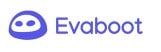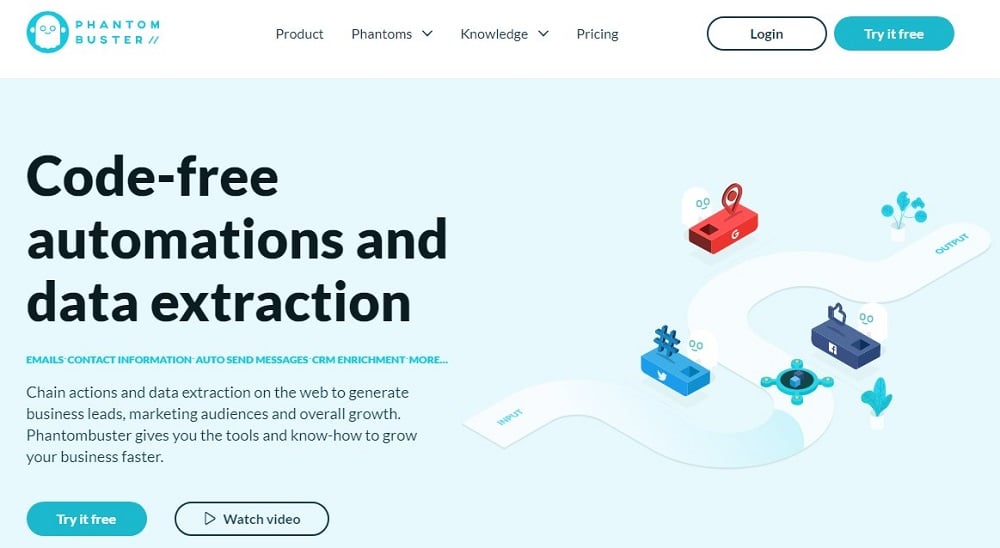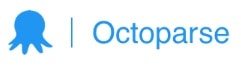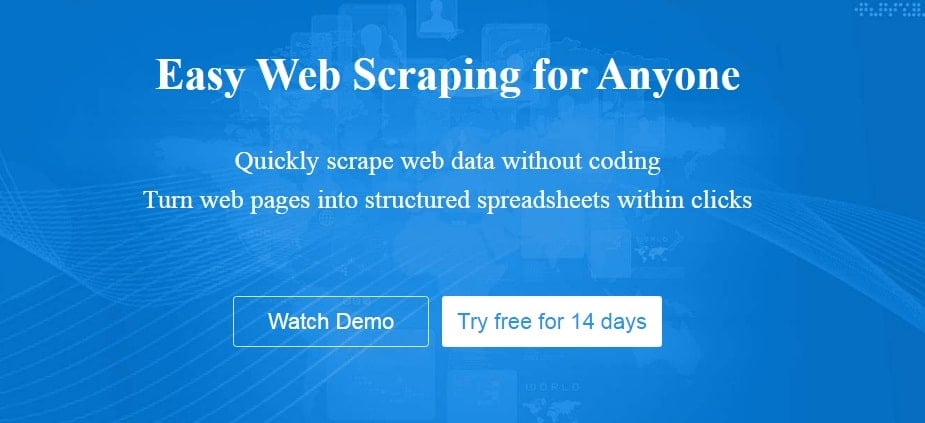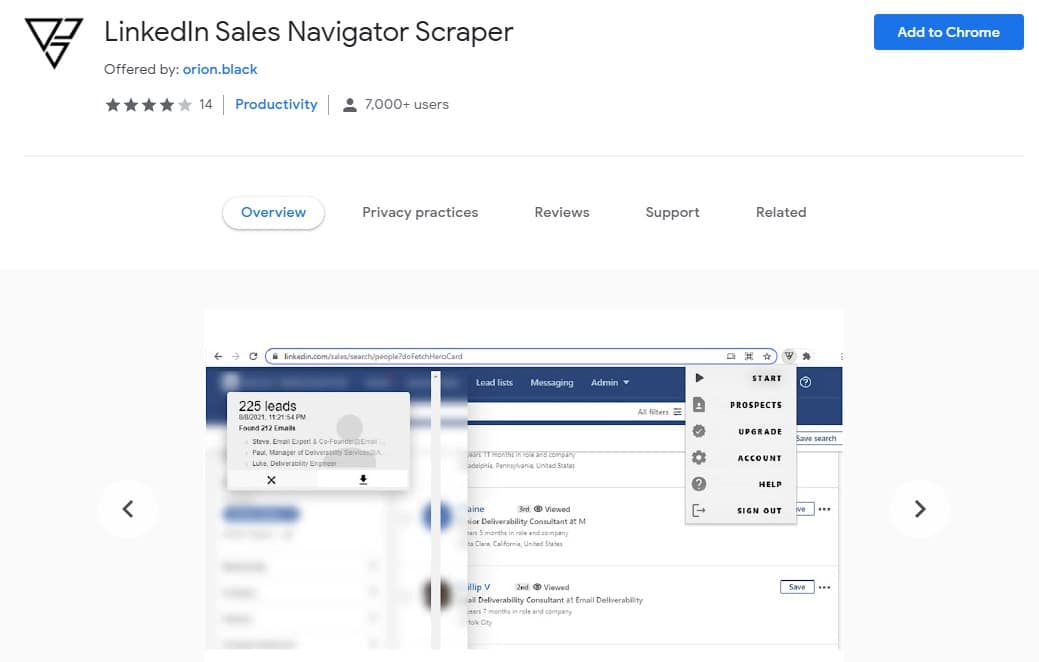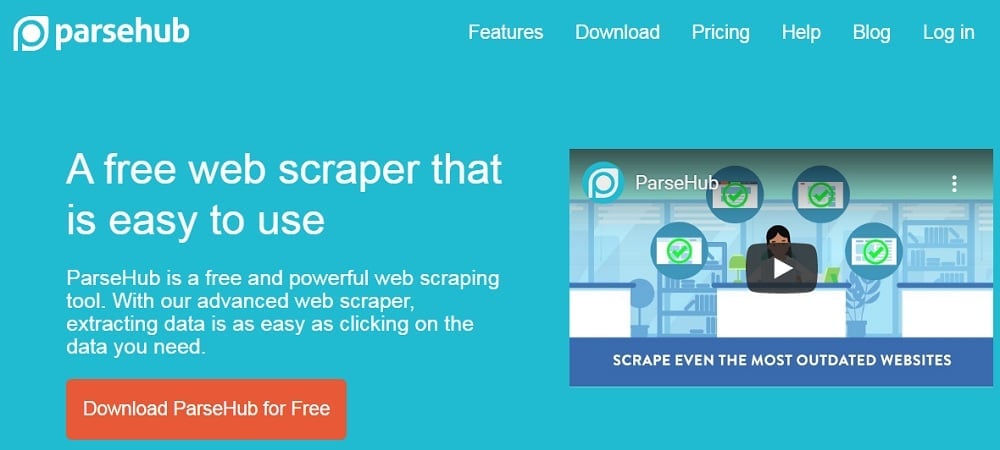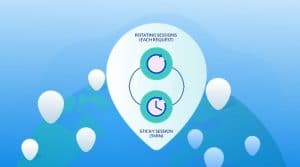Are you looking forward to scraping leads from the LinkedIn Sales Navigator? Then stick around as we would be revealing some of the best web scrapers you can use to scrape the LinkedIn Sales Navigator. You will also learn how to create a custom scraper if you have coding skills.
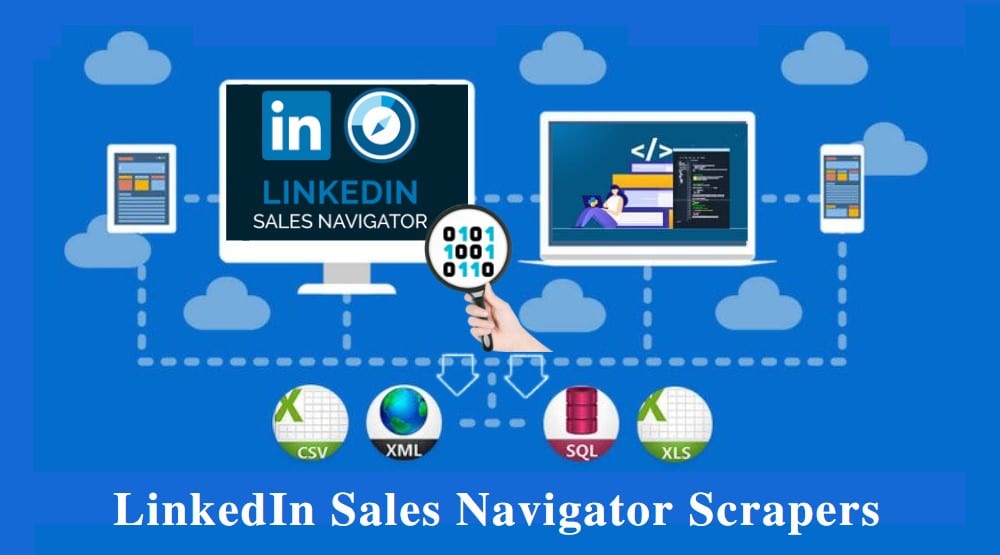
LinkedIn has proven itself as a leader when it comes to helping professionals and businesses to network and built a relationship. Aside from the basic features every user of the platform has access to, it does have some other tools and features that make networking and closing of deals easier and the LinkedIn Sales Navigator is one of such tools. What the LinkedIn Sales Navigator app is meant for is searching for prospective customers. However, it does more than that as you can carry out other tasks including closing deals all from the tool.
Our focus in this article is on how you can extract the business leads and prospective customers which you can sell your product or service to. When it comes to doing so, you just have to be clever and find out ways to do the data extraction yourself as the service will not provide you an API tailored to your specific data need. We recommended for you in this article, some of the best LinkedIn Sales Navigator scrapers you can use to extract the details of your leads on the LinkedIn Sales Navigator app. We also offer you a guide on how to create a custom scraper for LinkedIn Sales Navigator if you have coding skills.
LinkedIn Sales Navigator Scraping – an Overview

As stated in the introductory section of the article, there is no API provided for you as a user of the LinkedIn Sales Navigator that provides you with all of the data you want to extract from the service. These leaves us with the question – how then can one extract the data he needs for his tasks outside of the application? The answer is simple – by a process known as web scraping. The process involves using a computer bot known as web scrapers to extract data on the web page in an automated manner. Because it is automated, a lot of requests are being sent and as such, you can collect all of the data you want in a few minutes depending on the amount of data you want to collect.
However, one thing you need to know about scraping Sales Navigator is that LinkedIn does not support it because of the too many requests it sends which is unnatural and they have got an effective anti-spam system in place to block scraper. Only when you are able to bypass the blocks would you be able to scrape the lead you are interested in scraping. Fortunately for us, doing so is not difficult as there are some tools and techniques you can use to bypass the LinkedIn block. Interestingly.
How to Scrape Sales Navigator Using Python
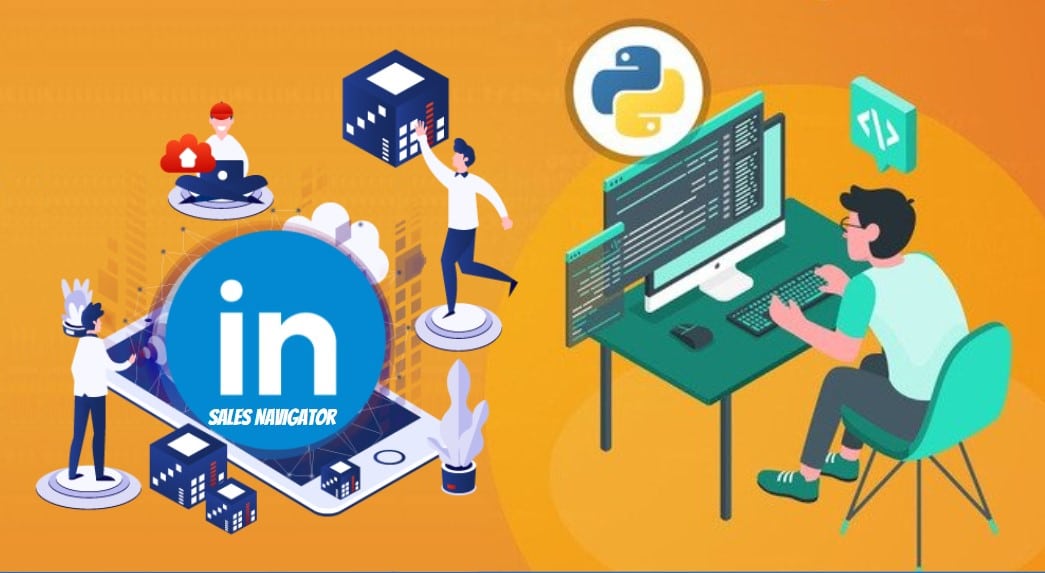
This section has been written for those with coding knowledge. If you know you cannot code, you can as well move to the next section for recommendations on the best already-made web scrapers you can use for scraping Sales Navigator. When it comes to the programming language to use, there are a good number of programming languages that you can use to code a LinkedIn Sales Navigator. All you need in a language is a way to render Javascript, send HTTP requests, and a poser. To extract the required information from a page. For this guide, the language we use in the sample code is written in Python as it is the most popular especially among beginner coders, and can easily be understood by coders of other programming languages.
Sales Navigator requires you to render Javascript in other to be able to use it and as such, we would be using the Selenium web driver to automate the opening of the page, querying the data, and other tasks. Selenium is a third-party tool and does not come with your standard Python distribution. You will need to install it to be able to use it. You can read. The official Selenium documentation to know how to install and use it. For parsing, even though Selenium can be used, Beautifulsoup was used which is probably for the sake of speed.
Remember, we stated that you will need to bypass the LinkedIn anti-spam system to be able to scrape it content. Well, that is even more correct for those wanting to develop their own custom scraper as already-made scrapers also integrate some of the measures but in your own case developing from scratch, you will need to get that done from scratch too. You will need to integrate proxies into your script. I will suggest you use rotating residential proxies that are undetectable as LinkedIn has the capability to detect and block proxies. Bright Data, Smartproxy, and Soax, are some of the best providers of undetectable rotating residential proxies. Also important is for you to set random delays between requests.
-
Sample Code for Scraping Sales Navigator Using Python
The below code shows you how you can scrape LinkedIn Sales Navigator using Python. It put into practice, most of the things we discussed above. While I would have provided you a basic code to show you how it works, I saw this code on Github that better put them into practice and decided to share. The actual code is available on Github here.
from selenium import webdriver # to control the chrome browser
import time
from bs4 import BeautifulSoup # to parse the page source
import pandas as pd # to create csv file of scraped user details
from selenium.webdriver.chrome.options import Options
options = Options()
options.add_argument("user-data-dir=C:\\Users\\Alpha\\AppData\\Local\\Google\\Chrome\\User Data\\linkedin")
bro = webdriver.Chrome(chrome_options=options) # creating chrome instance
record = []
print("ENTER THE FILENME WHERE LINKS ARE STORED") # filename where the url of user to be scraped are stored
file_name_link = str(input())
file = open(file_name_link + ".txt", "r")
print("ENTER THE FILENAME TO STORE LEADS") # filename to store the details of the users
file_name = str(input())
for i in file:
bro.get(str(i))
bro.implicitly_wait(15) # wait until the page load fully
time.sleep(3)
ss = bro.page_source # getting page source from selenium
soup = BeautifulSoup(ss, 'html.parser') # parsing the page source with a html parser of Beautiful Soup
time.sleep(1)
try:
names = soup.find("span", {"class": "profile-topcard-person-entity__name Sans-24px-black-90%-bold"})
name = names.text
except:
name = "NO"
try:
desination = soup.find("dd", {"class": "mt2"})
desgination = desination.text
designation = desination.text
except:
designation = "NO"
contacts = soup.findAll("a", {
"class": "profile-topcard__contact-info-item-link inverse-link-on-a-light-background t-14"})
try:
website = contacts[0].get("href")
except:
website = "No"
try:
twitter = contacts[1].get("href")
except:
twitter = "No"
record.append((name, desgination, website, twitter, i)) # temporariy storing a user details in a list
Best Sales Navigator Scrapers
You do not need to code a Sales Navigator scraper from scratch before you can use one. In fact, it might interest you to know that except you really know what you are doing, using an already-made solution developed by experts is the way to go. Below are some of the best LinkedIn Sales Navigator scrapers in the market you can use.
Evaboot
- Pricing: Starts at $29 for 2K leads per month
- Free Trials: extension available for free usage
- Data Output Format: CSV, Excel, JSON, MySQL, SQLServer
- Supported Platform: Web
The Evaboot tops the list of the best web scrapers you can use for scraping Sales Navigator for lead. It has been specifically developed for extracting data from the Sales Navigator service and does so within the confine of the LinkedIn allowed practices so, when using this bot, you are sure that you will not get your account banned. This tool basically does 3 things – it extracts, cleans, and enriches leads from Sales Navigator with only a few clicks. As you may have already guessed, you will need to add an active Sales Navigator account to use this. This is a paid tool but you are provided free credit as a new user and then monthly free credits to use.
Phantombuster Sales Navigator Profile Scraper
- Pricing: Starts at $30 per month
- Free Trials: Freemium plan available
- Data Output Format: CSV, JSON
- Supported Platform: Browser Extension
The Phantombuster Sales Navigator Profile Scraper made it to our list. This web scraper is one of the best if you want to scrape the profile details of prospective leads. You are not required to write a single line of code to use this. The tool is available as a Chrome browser extension and you can start using it to scrape profile data with only a few links. Aside from scraping profiles, this web scraper can help you find email addresses including the covertly professionally hidden ones. Interestingly, it comes with a scheduler that will help you gather new data daily to increase your lead.
- The Best PhantomBuster Alternatives for Automated Data Extraction
- The Best Phantombuster Proxies for Automation
Octoparse
- Pricing: Starts at $75 per month
- Free Trials: 14 days of free trial with limitations
- Data Output Format: CSV, Excel, JSON, MySQL, SQLServer
- Supported Platform: Cloud, Desktop
The Octoparse web scraping tool is one of the best web scrapers out there for those that do not know how to code. This is because it is a visual web scraper that provides you with an easy-to-use point-and-click interface for identifying data of interest on a page. It is not meant for any specific website but you can use it to scrape Sales Navigator for lead.
Being an ajaxifed service, you will not find it difficult to scrape using Octoparse. With just a few clicks, you can convert the profiles on Sales Navigator into a spreadsheet. Many export formats are supported and you can use them for free for 14 days before many a monetary commitment.
LinkedIn Sales Navigator Scraper (Extension)
- Pricing: Starts at $47 per month
- Free Trials: Free trial with limitations available
- Data Output Format: CSV
- Supported Platform: Browser Extension
The LinkedIn Sales Navigator Scraper is a browser extension that you can use to scrape any visible profile and detail available on Sales Navigator. It is not a free tool but you can use it for free to test out the service and ascertain that it works for you before opting for a paid plan.
One thing you will come to like about this tool is its direct connectivity to multiple enrichment databases and include email finding. This extension is available only for the Chrome browser and you can get started after downloading it as you are not even required to provide your credit card details in other to start using it.
ParseHub
- Pricing: Free with a paid plan
- Free Trials: Free – advance features come at an extra cost
- Data Output Format: Excel, JSON,
- Supported Platform: Cloud, Desktop
Ideally, using if you use Sales Navigator, then you shouldn’t have a problem paying for a web scraper to use in scraping. However, if you do not have a budget for that, then you can simply make use of ParseHub, a generic web scraper marketed as a free web scraping tool. While it is not specifically meant for scraping Sales Navigator, its generic nature makes it a perfect web scraper for scraping contact details of leads from Sales Navigator. Just like the other web scrapers above, you are not required to write a single line of code in other to make use of it – all you need is to point and click on the required data on the page.
Related,
- The Best LinkedIn Automation Tools for Lead Generation
- LinkedIn Scraper -How to Scrape LinkedIn Profiles with Python
- How to Scrape Data from Linkedin Using Proxies
Conclusion
As a way of concluding the article, you need to know that for some of the web scrapers such as ParseHub and Octoparse, you will need to add proxies to avoid getting blocked as the tool does not provide you proxies to use – they only provide you support to use it. I will advise you to buy high-quality proxies from either Bright Data or Smartproxy for that.