Protect your computer devices from malicious traffic, viruses, and cyber attackers by understanding how to check your proxy and firewall Settings, therefore enabling any of them to avoid IP vulnerability.
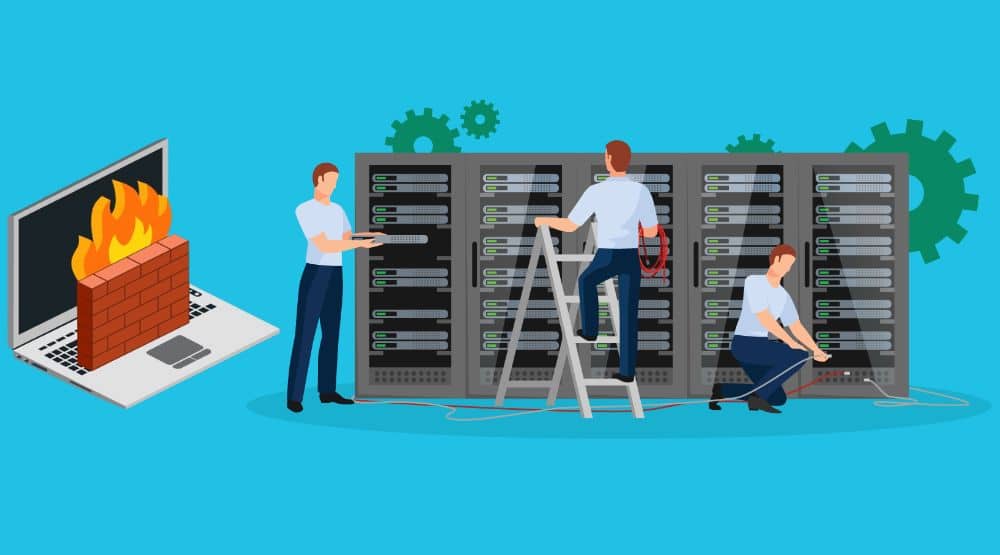
Although proxy and firewall work completely differently, many still confuse the meaning and usage of these network securities. Deciding on a choice sometimes is often a challenging factor for some. That's understandable as not everyone gets it right in terms of their technicalities, not to talk of the setup.
While Firewall utilization serves as an unwanted traffic block, proxies are like a network link. Both have their peculiar features, settings, and functionalities which foster a secured connection workload and prevent network vulnerability.
There are several types of these network security, but one amazing thing is, proxy as a server has its types, and Firewall as well do of which application proxy gateway is one of them. Though the aforementioned is a firewall type, it acts as a reverse proxy; quite expensive, it works at an application layer and is most advanced over others that work at the network or transport layer.
When data is coming from outside, this type can restructure legitimate data trying to pass through that is not well structured, so its interface can accommodate it; it can change IPs to avoid web detection and store previously searched data in a cache.
However, in this article, we are not just to get you briefed but rather to enlighten you about how to check the settings of these two networking securities in your devices and enable their commands to effectively secure and authorize a user-friendly network interface.
Proxy
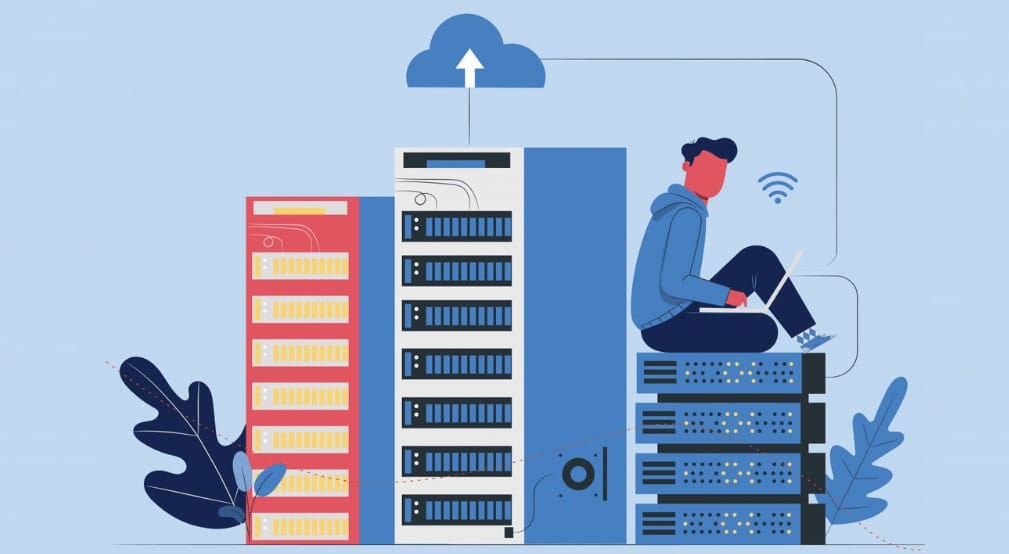
A proxy is a server that works as an intermediary between the users and the network they want to access. Proxies make requests on behalf of the clients and stood-still like a middleman. For instance, instead of direct access to the Internet to retrieve your web page of interest which will expose your real IP address visibility, using a proxy, all you need to do is send the request of the web address to the proxy, and the proxy will mask your IP address and assign it's own IP address to access the Internet and retrieve the data.
This is so good because your real IP address is hidden by the proxy, therefore safeguarding any vulnerable situations. One favorable thing about using a proxy is that it has a cache, which automatically saves all web page accessed in its database so that whenever a such a request is needed, it just retrieve it and send it to your computer IP instead of starting a fresh search over again.
Pros of Proxy :
- One major pro of a proxy is that, since it stands as an intermediary between clients and their website of interest while trying to access the internet upon sending a request to your proxy server, instead of using your real IP address to make a web request and retrieval, it sends its own IP address instead, therefore masking your real IP address from revealing publicly.
- Knowing a proxy helps shade your real IP address somewhat makes you appear anonymous, and with that, access can be gained to geo-restricted content and location without any fear of website detection that can result in any form of ban.
- With the rotating feature of some proxy servers, web scraping can be initiated. Web scraping enables you to get numerous data from different websites, which in the normal phase would block users, but with a proxy, IP addresses can be changed often to avoid any blockage.
- With a proxy, online data can be retrieved quickly, and what do I mean? A proxy has a cache that stores previously visited web pages, so when a request of the same is sent, instead of sending it to the Internet to start a fresh search, it checks its cache database and retrieves requested web information; hence no bandwidth is used.
- Proxy servers can be configured to block access to sites and web pages known to contain malicious malware code in the form of phishing links and viruses. It can filter data or requests from external sites, thereby preventing unauthorized access to pages or sites from getting into hackers' zone.
Cons of Proxy :
- Although a proxy can make a request on behalf of the client, it does not encrypt data by default. Thus they are not completely secure. The proxy administrators can also sniff at your web activities.
- Not all traffic is routed. HTTP proxy works with HTTP traffic, the same as HTTPS works with its traffic, and SOCKS does the same. Not otherwise interwoven.
- Applications can bypass proxy, as proxies work from the application layer. In fact, most applications do not respect default proxy settings, and as such, you need a third-party app like Proxifier to force all applications to use proxies.
How To Check Proxy Setting?

This Step goes for all Windows versions, you can find the proxy settings via the Control Panel on your computer.
Step 1: Click on Start
Step 2: Open the Control Panel.
Step 3: Click on Internet Options.
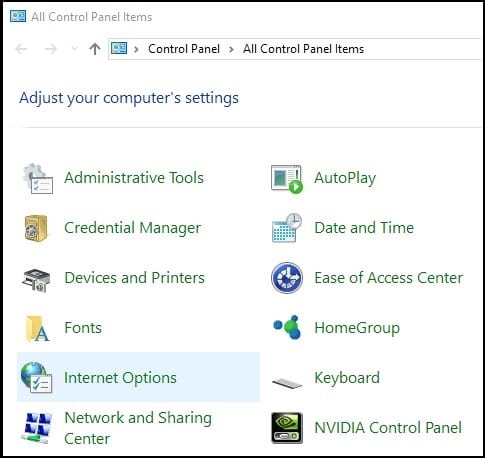
Step 4: In the Internet Options, go to Connections > LAN settings.
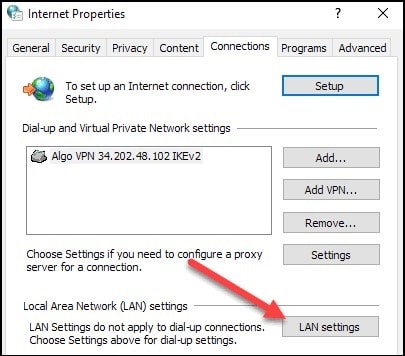
Two configuration options will display, i.e., Automatic configuration or Proxy Server setup.
- If ‘Use automatic configuration script' is checked, it means that you have configured PAC proxy in your system. You can obtain the path to the PAC file from the “Script Address“ section.
- If ”Use a proxy server for your LAN' is checked, you can obtain Proxy Host and Port from the “Address“ and “Port“sections.
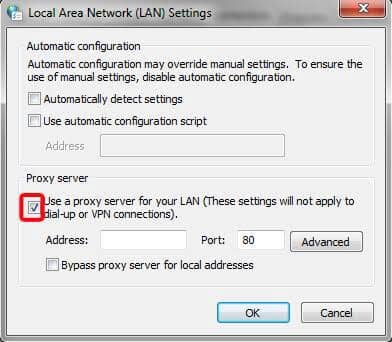
- Select your opinion, and Enter your IP Address and Port Number.
- For Local Testing to work correctly, you need to bypass the traffic for – bs-local.com – from your proxy. You can do this by clicking the “Advanced“ button and adding an entry in the ‘Do not use a proxy server for addresses beginning with:' text field.
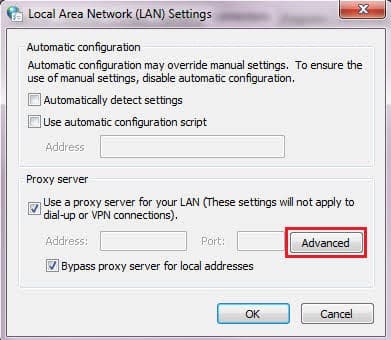
- Click on Ok.
You may be like to read,
- What is a Proxy Port? Default Proxy Port number 8080, 443, 3128
- 5 Ways to Find My Proxy Server Address (#5 is Awesome)
- Android Proxy 101: How to Configure a Proxy Server on Android
Firewall
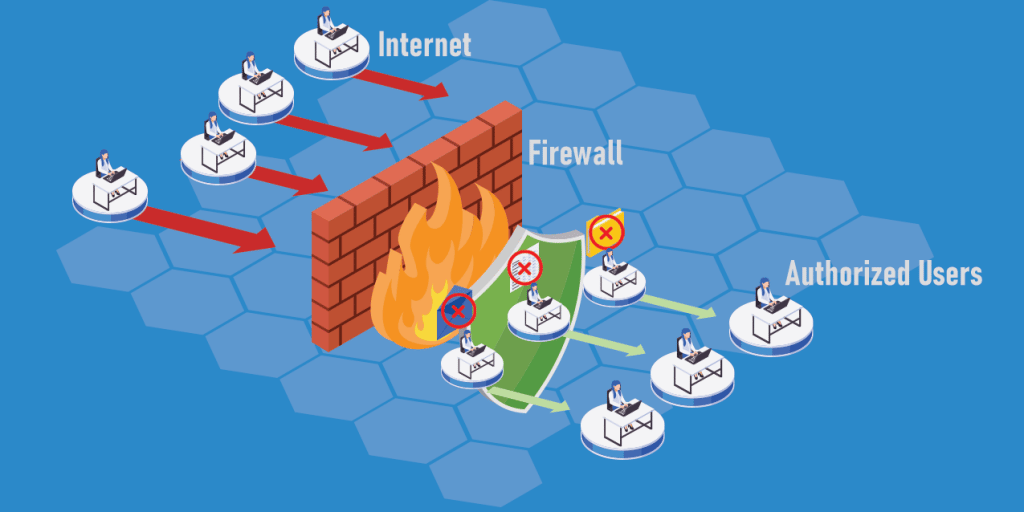
A firewall is a gateway that examines the traffic between the user and the computer. It is a consciously designed security system that prevents unauthorized access from entering a private network by filtering the information that comes in from the internet. With the advancement of technology, firewalls are considered very essential in any organization, business, or even Personal Computer (PC) in order to foster safety.
This blocks illegitimate traffic and gives access to legitimate ones. In networking, this helps to stop unpleasant situations from spreading wide and taking over an entire private setup by purposely standing as a bearer to the public internet.
The main target of this is to withhold hackers from maliciously penetrating networks and causing damage. Larger organizations buy into the usage of firewalls in order to keep their data privacy intact, hence no loss of information.
Certain rules are followed when using a firewall, and these rules can either allow or deny access. The rules are very sensitive and thus can be set in terms of IP addresses, ports, domain names, protocols, and keywords, among others.
Pros of Firewall :
- When having the thought of using a firewall, privacy is the first thing that comes to mind as it is really an issue in the tech world today. Using a firewall as a barrier to a security bridge can help foster a good network interface. This is because it has the capability to block unwanted traffic and allow wanted ones. Also, it can block every activity rendered within its own network, therefore making it invisible to illegitimate malicious intruders trying to invade.
- The firewall has an access control list that works with precise guarded rules to either allows or deny permission of the network. These rules are set by the network administrator to enable blockage of unauthorized traffics that can be unpleasant to the entire network setup. If an incoming or outgoing request does not match the said rules, no access is granted.
- One major role of a firewall is to monitor incoming and outgoing traffic. Since it is customizable, network packet conveyance can easily be filtered based on several set rules. If any found threat is detected after a close watch, such network or data is blocked instantly.
- Unhealthy mischievous intrusion can completely render a network useless. This intrusion sometimes does come from within the setup system. But with a firewall, both the internal and external activities can be prevented from damaging and breaking down the entire network prior to when the illegal inversion is cleared.
Cons of Firewall :
- Even though some firewalls can be very expensive to set up, an inexpensively cheap firewall can be less secured, and cause force inversion, hence, slowing down your network speeds.
- Firewalls are still very vulnerable to attack even though they have built lots of shields. The Software firmware, which seems to work at an operating system level, can sometimes cause internal inversion, and so can the external ones.
- Some viruses can penetrate a firewall internally and sit on the network unknown to the firewall since, most times, they are designed to prevent threats trying to corrupt the setup from outside.
- A system that enables firewall security and suddenly disables it can be prone to harmful attacks since the computer is now openly accessing the public internet.
- Firewall upgrading in terms of maintenance is said to be very expensive and requires extra manpower because it needs the expertise of an expert. Proper maintenance is required by experts; as such more is often spent to keep it working.
How To Check Firewall Settings?

Switch Microsoft Firewall on, even if you already have another firewall on. It helps protect you from unpleasant access. To turn Microsoft Firewall on, below are the steps:
Step 1: Select the Start button
Step 2: Click on Settings
Step 3: Click on Privacy & Security or Update & Security depending on your window version.
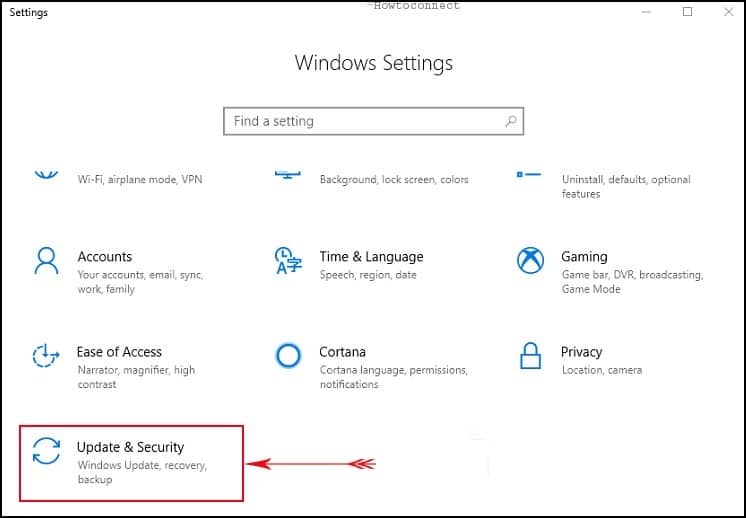
Step 4: Select Windows Security
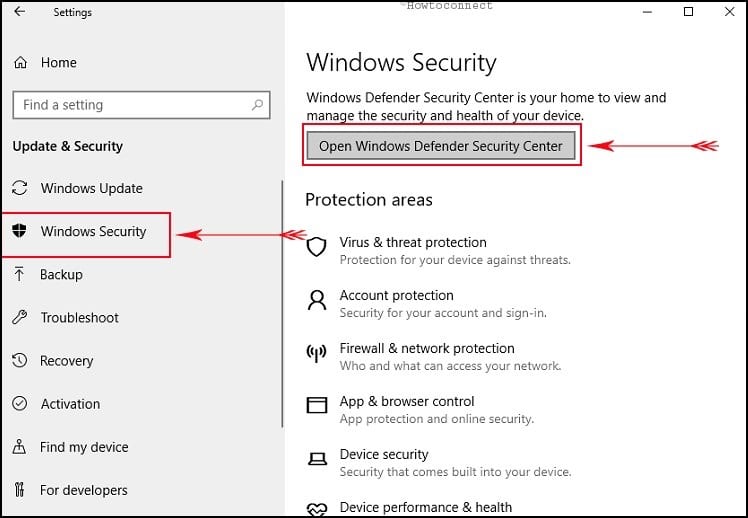
Step 5: Click on Firewall & network protection to Open Windows Security settings.
Step 6: Select a network profile either Damain network, Public network or Private network.
Step 7: Click Public network

Step 8: Under Microsoft Defender Firewall, switch the setting to On.
Step 9: Click OK
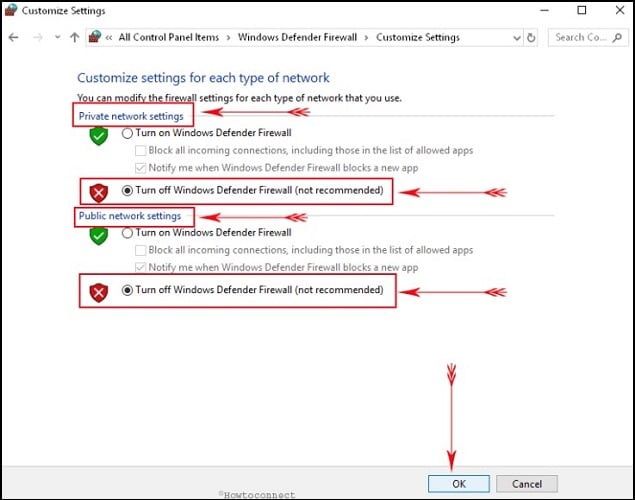
Step 10: To turn it off, switch the setting to Off. Turning off Microsoft Denfender Firewall could make your device (and network, if you have one) more vulnerable to unauthorized access.
FAQs About Proxy and Firewall Settings
Q. Is Proxy the same as Firewall?
Proxy and firewall are both different parts of network security. Proxy stands as an intermediary to effectively mask your internal network from the public Internet. Meanwhile, A Firewall is a gateway that prevents unwanted unauthorized access to your computer by blocking any malicious threat.
Q. Between Proxy and Firewall, Which is More Secured?
Proxy and firewall are two networking security that operates differently with their own peculiar functionalities. The difference is that a firewall protects the internal network from unwanted threats and attacks. While the proxy server lets you use the Internet anonymously and bypass restricted websites. However, both are widely used by various organizations and businesses; hence, they are important in their respective ways.
Q. What Does Domain, Private, and Public Network Mean in Setting a Firewall?
The Domain network controls traffic to a network, which uses the same domain controller as the server being administered. A private network controls traffic with the local server or network, which is generally behind a NAT device, such as home or small business networks. While the Public network controls traffic to and fro all networks other than domain networks.
Conclusion
Setting up a proxy or firewall is an essential part of network security and as well a secure way to get our computers guarded against malicious attackers, but many don't seem to know this. In this writing, we have listed the steps on how you can enable these system securities on your computers, be it personal or not, to keep your privacy unbridged.






