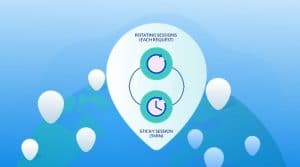Are you having a problem trying to connect to a proxy server, and you don’t know how to fix the problem? Then you are on the right page, as I will be describing the step-by-step guide on how to fix the inability to connect to the proxy server error.
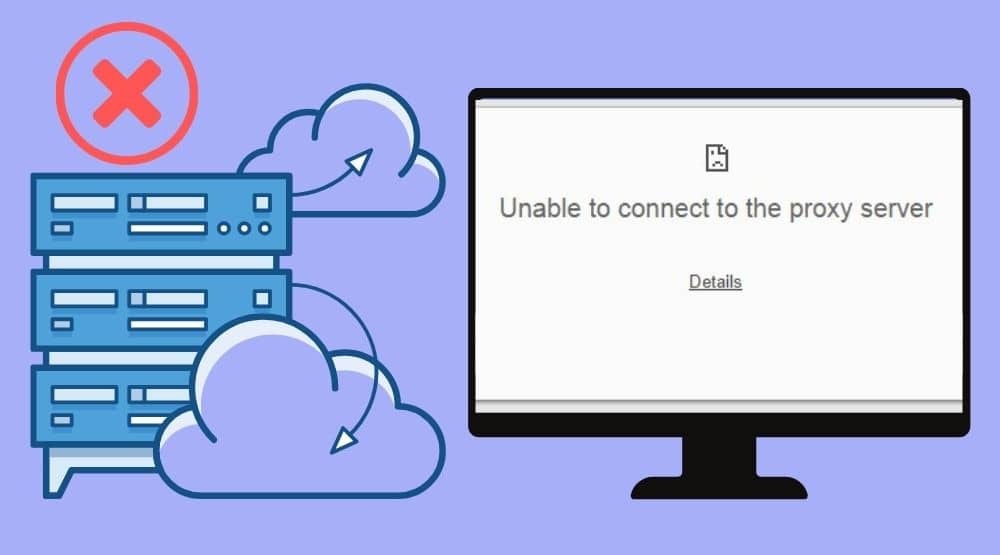
Proxies are incredibly helpful for privacy and security, and the power they give us to scale up our marketing and business efforts. However, things are not always as rosy as they seem. While you could just get started, in most instances, you will want to use proxies, there are instances that you will face problems trying to use proxies. On Windows computers, the “Unable to connect to the proxy server” is one of such error you will have to deal with.
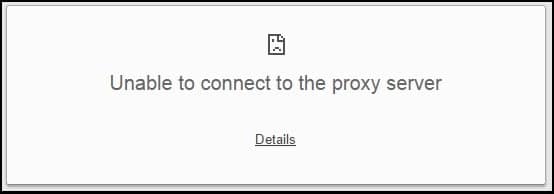
Nowadays, the error message “Unable to connect to the proxy server” is common. You would agree with me that encountering an error proxy server notification like this when attempting to access the internet is really upsetting. While your system is set up to use a proxy, system browsers like Google Chrome would be unable to connect to it due to this error notice.
There are numerous possible reasons for this. First, you might have installed a third-party proxy program, or your antivirus software may be preventing you from accessing the proxy server. It can be that a malicious program is running on your computer, you entered the incorrect default settings, or you have a VPN service installed in Windows. In any case, I'll be demonstrating some of the methods I discovered to help me overcome this challenge in this article. Let's get started.
How Can I Fix Unable to Connect to Proxy Server?
Reset Internet Settings
One really effective way to fix this proxy error is by resetting your internet settings. You would need to reset your settings to default by doing the following:
Step 1: Either hit “Windows Key + S” or navigate to the taskbar's search box and type “Internet Options”. Also, you can click Open or choose “Internet Options” from the menu.
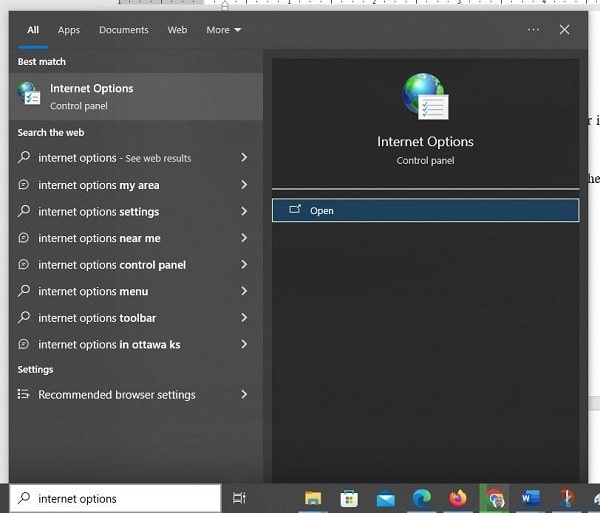
Step 2: Click the “Reset” button on the “Advanced” tab when the “Internet Properties” box has opened.
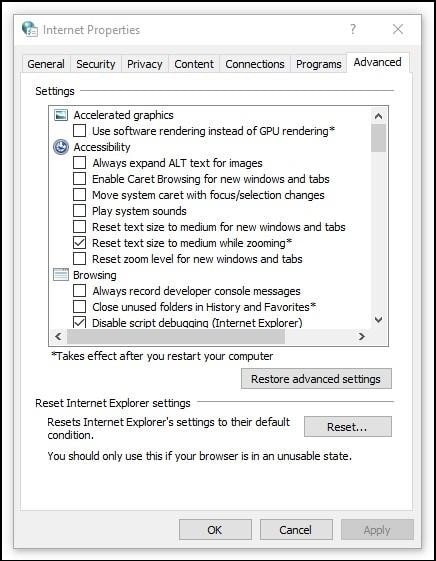
Step 3: The moment you do that, a new window will pop up. Click the “Reset” button after selecting “Delete personal settings”.
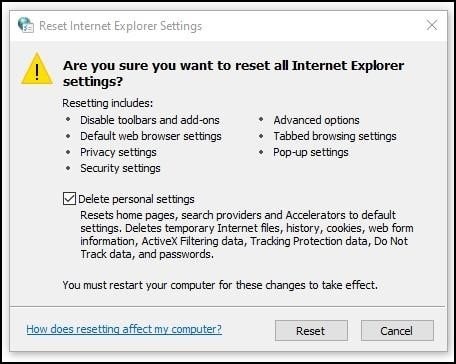
By now, everything should have been reset.
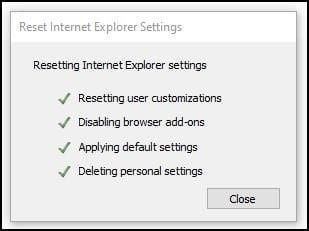
Your Internet settings will return to default after doing that, and the proxy server issue should be fixed.
Disable proxy Settings
If the above solution is not responding, you can also try disabling the proxy settings. To do this,
Step 1: Like we did earlier, open the “Internet Options” window.
Step 2: Click the “LAN Settings” button under the “Connections” tab.
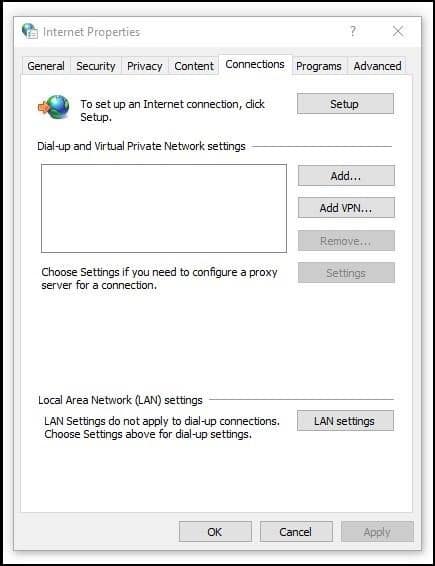
Step 3: To make the reset, uncheck the “Use a proxy server for your LAN” checkbox and then click OK.
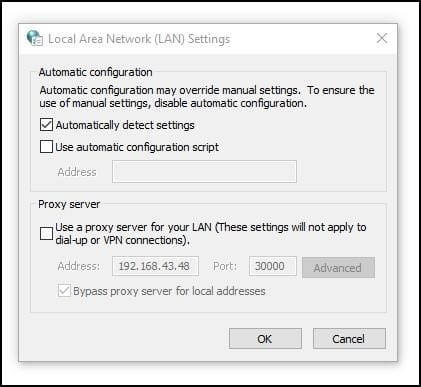
You can go further and restart your PC to save changes.
Reset Your Chrome Settings
Assuming these two methods I shared isn’t giving you the result you need, there’s another way out. This time, you may need to take a look at your Google Chrome browser settings. Just like we reset the internet settings, you can also reset your Chrome browser settings. To do this,
Step 1: Open Google Chrome, then click on the three vertical dots in the top-right corner. Scroll down the dropdown menu and click “Settings”.
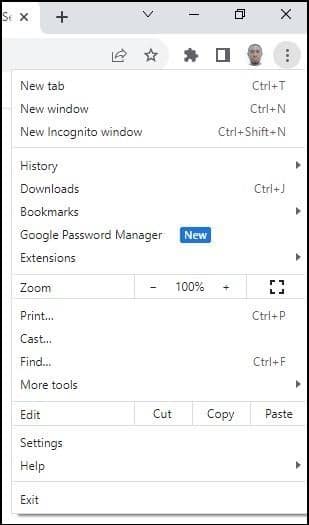
Step 2: On the “Reset settings” window, navigate down the sidebar menu and select “System”.
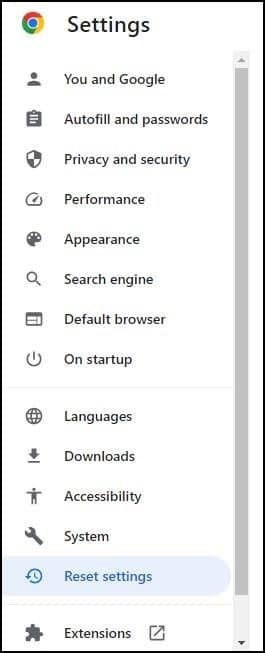
Step 3: Now under reset settings, click on “Restore settings to their original defaults”.

Step 4: You should see a pop-up window telling you what the result of this action will be. Click on the “Reset settings” button, and you are done.
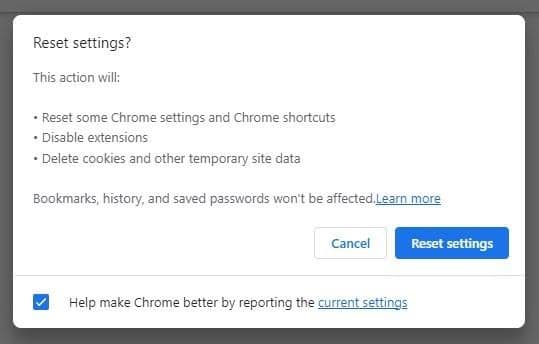
Once Chrome has been reset, it uses its default settings, and the issue should be fixed. Remember that this process will remove all cookies and disable all extensions, so you'll need to manually enable them.
FAQs
Q. What are the causes of the “Unable to connect to the proxy server” error?
This proxy error has a wide range of potential causes. It can occasionally be brought on by third-party software. Other times, it can be that your proxy settings are incorrect or that your machine is running a harmful application. Whichever the case is, you need to fix know what the cause is before you can apply a fix to it. Not knowing the actual reason will make it difficult for you to fix it. If you are sure the issue is not from you, you can contact the providers of the proxy server for assistance.
Q. What is the Proxy Authentication Required Error?
Unlike in the case of the unable to connect to proxy server error, in the case of authentication, the connection went through, but the server required an authentication and wasn't successful. This is either because you didn't provide the username and password for authentication – or you provided the wrong details. It could also occur as a result of using IP authentication when your IP has not been whitelisted or when your own device IP changed to another that has not been whitelisted. Providing an acceptable authentication method should clear the error.
Q. How Do I Use Proxy on Phone?
You can use proxies on your phone too. However, the process of configuring proxies on your phone is not the same as you will on your PC. On your iPhone, you can only set up proxies when using Wi-Fi. on Andriod, there is an option for setting default proxies for each APN you configure. However, most apps will disregard it. you will need to make use of a proxy client that will force all of your requests via the proxies for it to work. Proxifier is now available on Android and can be used for that.
Conclusion
Now you know how to fix the “Unable to connect to the proxy server error”. Make sure to always pay attention to the kind of software you install on your computer. Also, be cautious of the antivirus software you have on your computer as some of them could cause some of these conflicts.