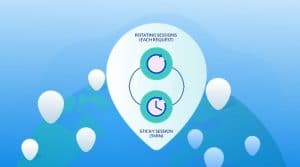The 911 s5 Proxy service can be used smartphones such as iPhone and Android even though no official software from the proxy service.in the article below, we highlighted the steps to follow to configure your phone and the client app on your computer for it to work.

Have you ever thought of or tried using your 911 SOCKS5 protocol proxy on your phone? Or do you think it does not work on phones? Here is the good news. If you have a subscription to proxy 911 S5 on your windows or Mac, you do not have to think or consider having another subscription on your phone as you can connect the proxy with your phone.
If truly cybersecurity is at the core of your interest, having a secured browsing experience on your laptop or desktop is not enough. You should consider connecting your proxy with your mobiles.
What if you do not have a 911 S5 proxy yet? You should visit the official website and create an account to experience fast and unrestricted internet browsing both on your computer and, by extension, on your phone, be it iOS or Androids.
If you are the type that also belongs to the school of thought of unrestricted access to information on the internet, you will see the need to have one of these residential proxies or VPNs, especially those with SOCK5, which 911 is one of them on your phone. 911 SOCK5 proxies have become a household name in the proxy market.
This provider has a pool of IPs in over 190 countries of the world. These IPs are fast and secure. Hence, bypassing geo-censored content will become a joke to you. Lest we forget to say that you can stream Netflix and Hulu without restrictions.
In this article, therefore, we have given self-explanatory and detailed step-by-step information on how to connect your 911 S5 proxy with your phone. This implies that all your apps on the phone will be run through the proxy except your choice otherwise. This implies you can choose which of the apps should be exempted from the proxy router, especially on iPhone.
Can you configure 911 S5 Proxy directly on your phone?
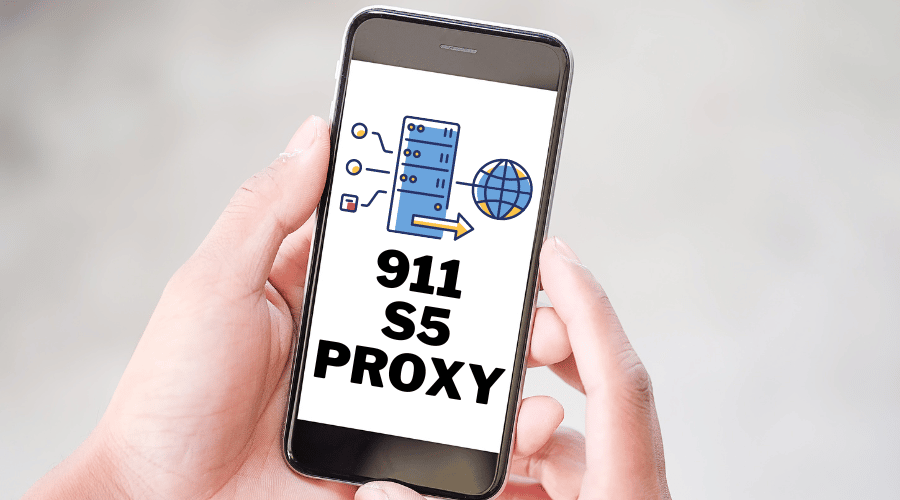
It will be a good thing to know if you can directly use the proxy on your phone without having a computer to save yourself any form of stress. The truth is, the 911 S5 proxy does not have a mobile app or software that is compatible with mobile phones for direct configuration.
This actively implies that no Stand-alone app for mobile usage of the 911 S5 proxy. Nevertheless, you can always use the ones you have configured or subscribed to with your PC and also on your phone. Then, the question will be how?
Well, you only need to download one of the apps that are required on iPhones or Androids to make use of the proxy.
What are those Apps?
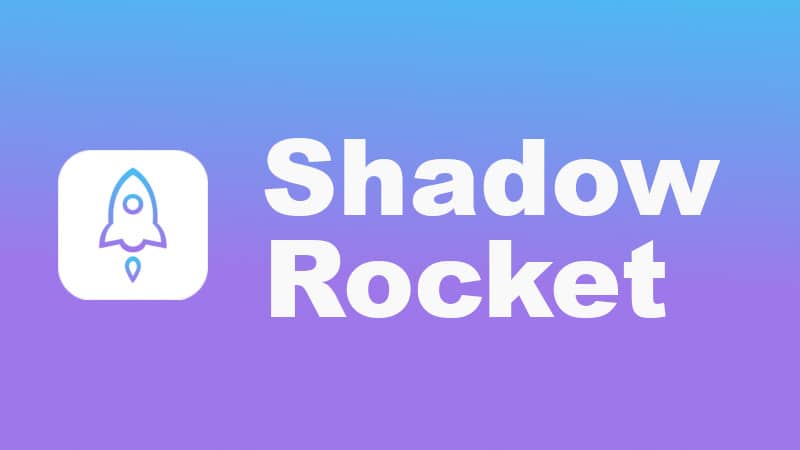
There are several apps that you can download on your iPhone or Android to be able to use your 911 S5 proxy on them. These include but are not limited to ShadowRocket or Surge for iPhones and ProxyDroid or SockDroid for Android.
For the purpose of this article, we will recommend you download ShadowRocket for iPhone and ProxyDroid for Android. Now let’s see how you can set up your 911 S5 proxy on your iPhone and Android, respectively.
How do you connect the 911 S5 Proxy to iPhone?
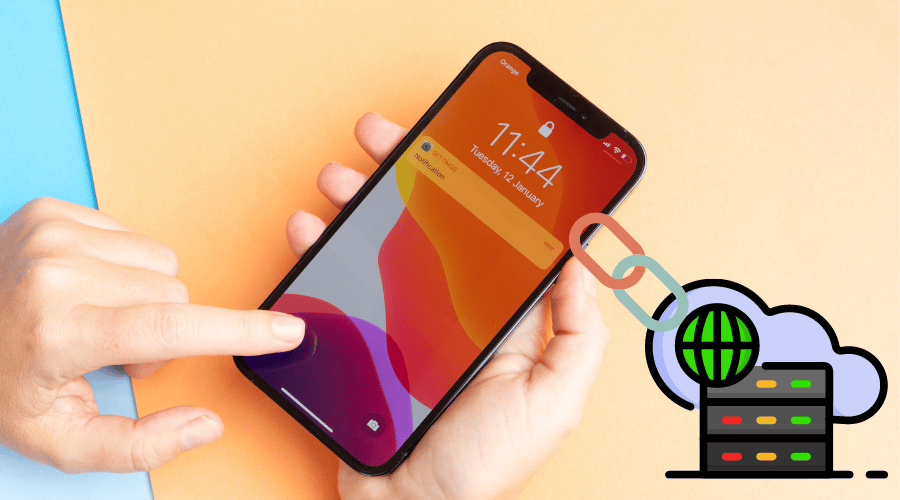
Setting up your 911 S5 on your iPhone is easy if you follow the steps one after the other. Download ShadowRocket from the apple store. This app is usable on all iPhones from iOS9 upward (to the most recent iOS). The app supports a global proxy that will run all your programs through the proxy. Once you have installed the app, then take the steps below.
Step -1
Ensure that you have the same network service provider on your laptop or iPhone. This will mean that they are both running on the same IP address. This can be done by using one internet router (Wifi) or you can connect your iPhone hotspots to your laptop. With this, your phone and laptop have the same IP address.
Step -2
The next step is to launch your 911 S5 proxy on your laptop or desktop. This requires you to have the interface open. It could require you to log in with your details if it is newly purchased. However, if you have it logged in already, just launch the interface where you pick the IPs and forward ports.
Step -3
Having logged in to the proxy interface, choose the IP address of your choice. Then right-click on that chosen IP address. There pops up some options where you will locate the ForwardPort to Proxy option. The option will show an extension of the options where you will see 500 (Free). Once you click, the IP address will disappear from the list.
Step -4
At the bottom of the interface of the 911 S5 proxy, you find the PortForwarding list. It is found beside the Whitelist button on the right side. Once you find it, click on it to have the pop-up box. You will find the IP address of your laptop and the port forwarded IP address on the list. The first and longest item on the list will be your laptop Host.
Step -5
The next step will be on your iPhone. Launch the ShadowRocket app you have just downloaded. Once it is open, locate the Global Routing box, click on it and select proxy. After that, you should return to the previous page where Global routing is found and select Add Server.
Step -6
Having selected the add server, you will have the server page open. Select Type and choose SOCKS5. To fill the host, go to your laptop; you will find some digits in front of your Local proxy on top of the 911 proxy page in front of the username. Type these digits in the corresponding box of Host on your phone.
Take note of the dots in between these figures, do not skip any of the points. However, you should only type the figures and dots before the first semi-colon (:) in the Host box on your phone.
For example, assuming your local proxy reads 174. 143.6.9.5:27:25, you should type 174. 143.6.9.5 only. Then go ahead and type 5000 in the Port. After that, you should let every other thing remain the default.
Step -7
If you have followed all these steps meticulously, you are just one step to the finish line. Click Done after filling the port. This can be seen at the top of the phone in the right corner. Automatically, it will take you back to the page you selected add server. On that page, you will see a server.
Just switch the Not connected slide to finish your settings. Once that is done, the notification of the proxy will appear on your notification bar, and you are good to go. Now, all the apps on your iPhone are running on your 911 S5 proxy server.
Now let's see the steps to setting up your 911 S5 proxy on your Android device.
How do you set up your proxy connection on your Android Phone?
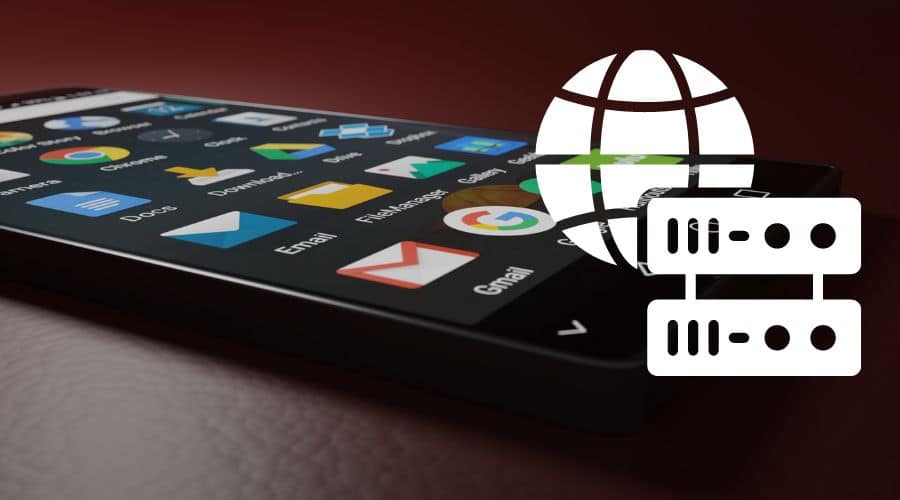
It is interesting that not only iPhones can be connected with the 911 S5 proxy. Androids also work smoothly with it. Interestingly, the setting of this proxy on Android phones is also easy, just like that of iPhones. All you should do is ensure you download one of the Apps (ProxyDroid or SockDroid) on PlayStore. Then you can follow these steps here. It is important to remember that for this article, we will be using ProxyDroid.
Step -1
This is similar to step 1 of the iPhone connection. Make sure your internet connection on the computer and the phone is the same. This is to ensure that the IP address is the same. Do this by using your phone hotspot or connecting to the same Wifi router.
Step -2
After your internet connection is ascertained, you should go back to your computer and launch your 911 S5 proxy window/ interface. If you are a new user of the proxy service, log in on the proxy interface with your proxy account details. You will see the list of IP addresses from which you are to pick.
Step- 3
After logging in and launching the 911 S5 interface, make your choice of IP address on the list of IP addresses, then you can right-click to have the option of port forwarding to proxy. Then select 500 (Free) on the extension box. After that, the IP address will disappear.
Step- 4
Locate the PortForwarding List at the bottom of the proxy interface. It is just beside the Whitelist button by the right. Click it, and your Computer IP address and the IP address you port forwarded will show. The first will be your Host.
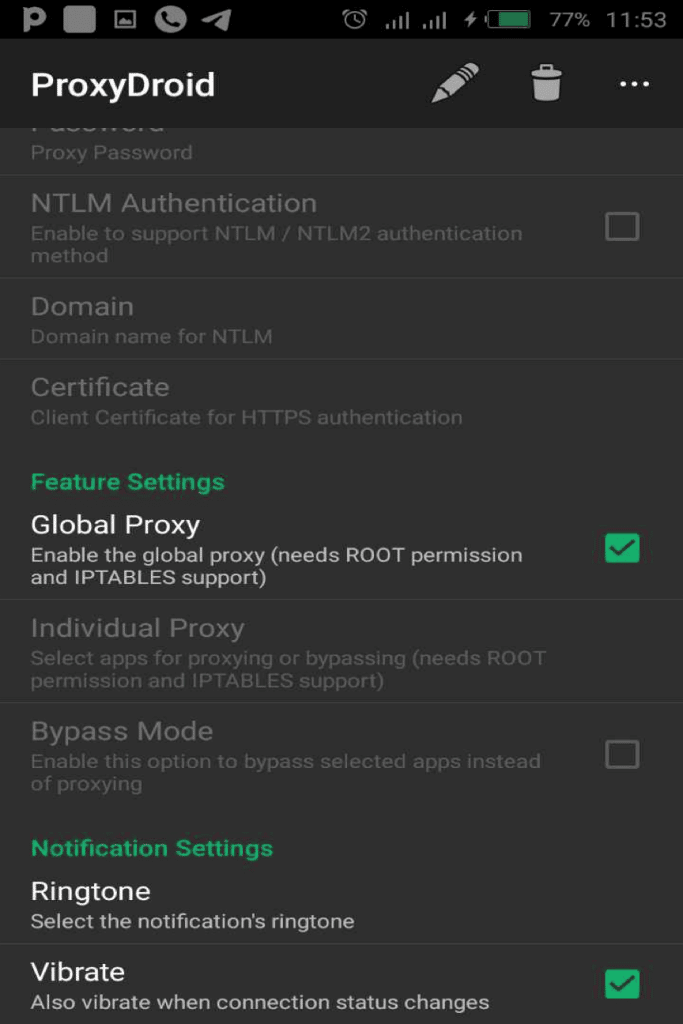
Step- 5
Go back to your phone and launch the downloaded ProxyDroid app. Navigate to the bottom and locate the Global proxy and make sure the box is checked. You then should select the Proxy type to SOCK5 and select Port as 5000.
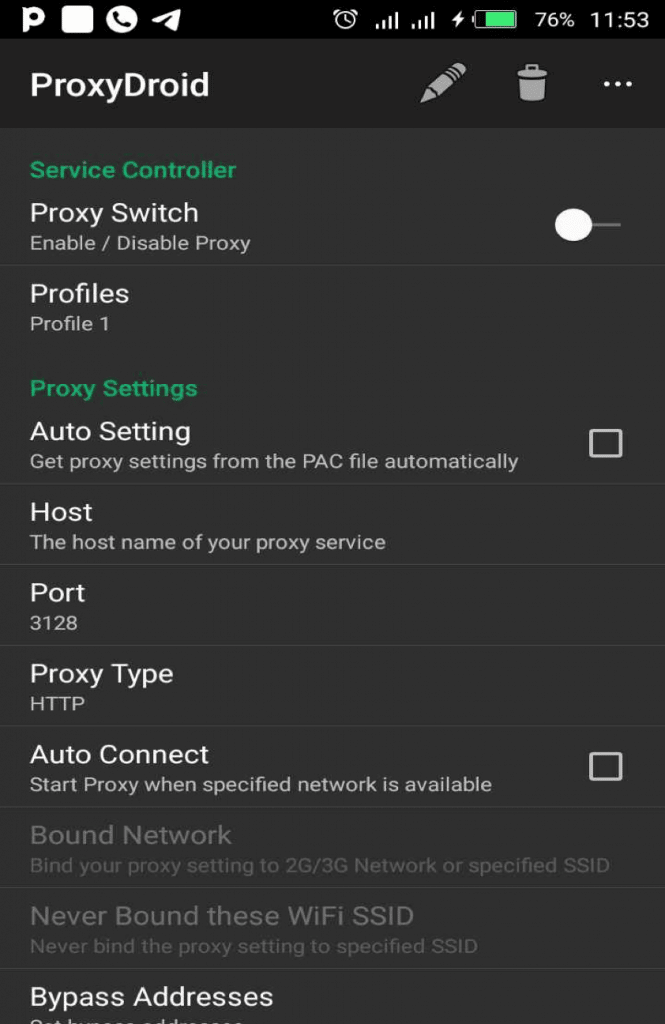
Then type the local proxy digits that will be shown in front of your Username on your proxy interface on your computer. The digits look like this: 174. 143.6.9.5:27:25. You should only input the digit in the color red. Take note of the dots. These digits should only be typed in the space provided for the Host.
Ensure the switch on the top right-hand corner of your ProxyDroid is slid on. And Bravo! You are Done! Now all your apps are running through the proxy. It is worthy to mention that ProxyDroid works effectively on rooted mobiles. However, SocksDroids works on rooted and unrooted mobiles.
You can see how easy it is to make use of a single 911 S5 proxy on your computer and phone at the same time.
Why should you connect your 911 S5 Proxy to your phone?

You might begin to wonder why your phone should have a proxy service running your mobile phone apps. The answer is simple. If your computer is secured and not traceable, don’t you think your location can be traced through your phone even with just a single query. Hence it is wise not to leave any loopholes for traceable footprints on the internet.
Furthermore, since mobiles are easily moved around within and outside your office, living room, bedroom, and study room, you will find it more comfortable to stream your favorite geo-locked channels like Netflix and Hulu in the comfort of your room. As such, your phones and computer will have a fast and secure internet connection.
FAQs About 911 S5 Proxy On Phones
Q. Does 911 s5 Proxy Have Mobile Apps?
If you are conversant with the proxy service, you will know that the 911 s5 proxy has only a client for Windows. This means that it does not have support for mobile devices by default. However, as you can see from the above, you can still make use of the same service on a mobile phone by using a trick known as port forwarding.
The only requirement is that you a Windows device with the proxy client on the same network as your mobile phone and you are goo to go. This only makes sense for those that already have the subscription as the complexity involve is generally not worth it.
Q. Is 911 s5 Proxy Slower on Mobile?
The method used for accessing the 911 s5 proxy service on mobile is known as port forwarding. This entails some form of routing and encryption that introduce some form of overhead and inefficiencies.
With all of these, there is no doubt that using the service on either your Android or iOS device will be slower compared to using it from your computer. For mobile devices, you are better off making use of VPN services to mask your real IP address and if you have access to regular proxies too, they can also get the job done for you.
Q. Is 911 s5 Proxy Safe on Mobile?
From the above, you can see that you can use the 911 s5 proxy service from your mobile device. But the question is – is it safe to do so? The simply answer to this is YES. but that is if your have an uncompromised mobile device and the PC you have the client installed is also not compromised.
If either of the two has been compromised by malware, then port forwarding pose a risk. You should be more concern about the efficiency as the service is actually not meant to be used on mobile but on your PC.
Conclusion
Using proxies is certainly a way to beat the internet restrictions on free access to internet content. In that light, you will then agree that an avenue to step up the internet experience is the use of proxy services on computers. By extension, the use of proxies such as 911 S5 on the system can be extended to mobiles. This step-by-step approach, as explained here, will guide you on how to connect your paid and subscribed proxy to your iPhones or Android mobiles.
Asides from having no censored internet experience, 911 S5 Proxy has many features that can only be understood when you make use of it. Your Internet security becomes a wall Jericho to break when you have a Proxy with SOCKS5 protocol, especially when used in combination with VPNs. Your traffic will be encrypted, and you become anonymous and untraceable on the internet. Suffice it to say that a subscription to 911 S5 Proxy is an internet journey secured from the start.