Are you new to the Freecap tool and want to learn how to make use of it to redirect traffic via proxy servers? Then come in now and learn the step by step you need to take to use this tool.
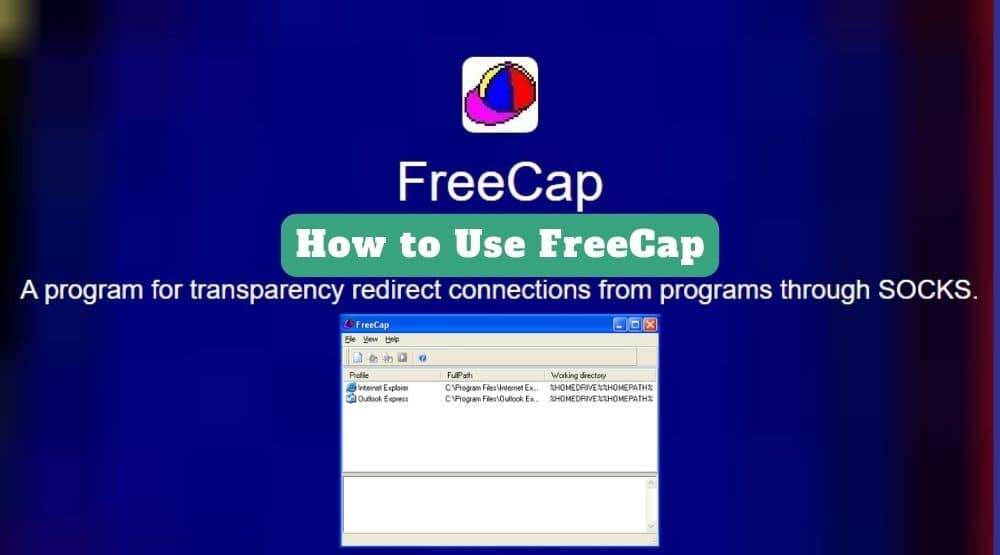
FreeCap is one of the most widely used options available for software programs that do not support connections using SOCKS. Basically, FreeCap is a free program that enables connection redirection over a SOCKS server. The application is built on the widespread use of DLLs in external processes, which reroute connection requests and intercept Winsock API calls.
Given that not all software can operate directly through SOCKS proxies, FreeCap will be very helpful for carrying out the tasks required. You only need the required login information for the proxy service you intend to use.
So, without further ado, let me introduce you to FreeCap and show you how you can use it. But then, let me tell you why you need FreeCap.
Why FreeCap?
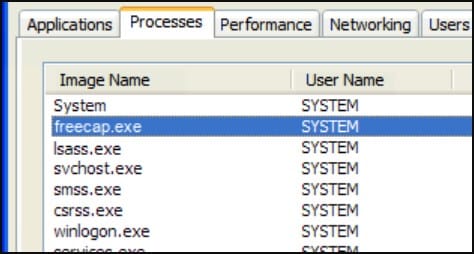
For anyone who might be asking why FreeCap.The answer lies in the fact that FreeCap is capable of helping you access the Internet through a reliable server, ultimately changing your IP address and your location. It also gives you the opportunity to get around restrictions and open as many accounts as you like on social networks and other services.
FreeCap supports SOCKS4 and SOCKS5 proxy types. These offer further security through traffic encryption and HTTP, in addition to tunneling connections through an HTTP proxy occurring within FreeCap's system via the CONNECT method. So, let's quickly look at how to use this application.
How to use in FreeCap.
Using this request redirection app is quite straightforward. First, you need to configure a proxy in FreeCap. To do this, make sure FreeCap is installed on your computer. If you have not installed this program, follow the steps below:
Step 1: Visit the download link here to download the application.
Step 2: Double-click the software once you've located it in the download folder. To complete the installation, pay close attention to the instructions.
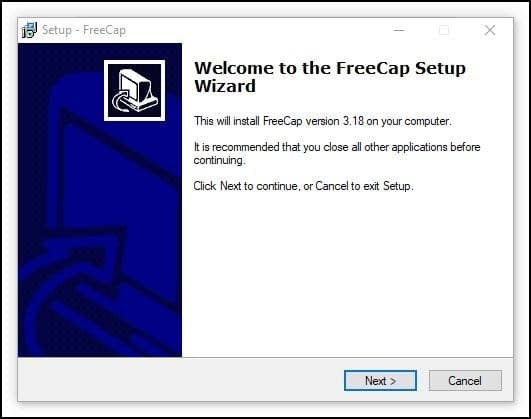
Step 3: After installing, click “Finish” to complete your installation and launch the application.
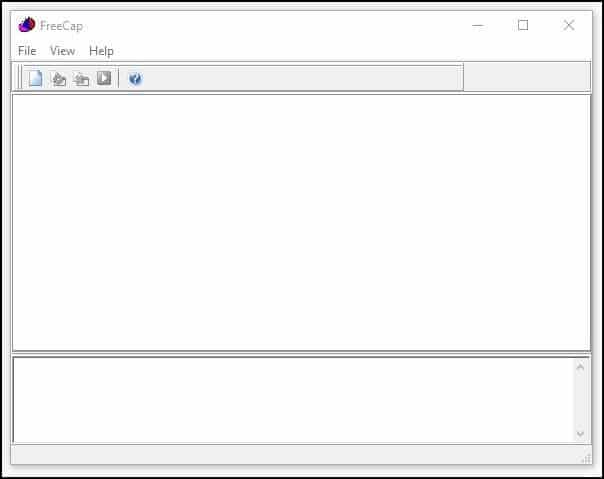
Now we are ready to configure FreeCap.
Step 4: Select “New application” from the option list.
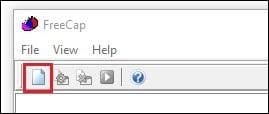
Step 5: Enter the profile name in the field provided. After that, click the “Browse” option to find the required file (.exe), and then click “OK” to confirm your selection. For this tutorial, Google Chrome will be used.
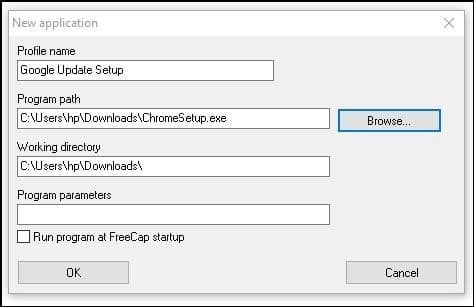
Step 6: The application should now show up in your FreeCap.
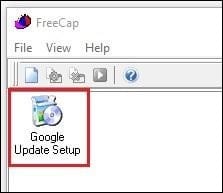
Step 7: A proxy now needs to be added to FreeCap. To do this, click the “File” tab and choose “Settings”.
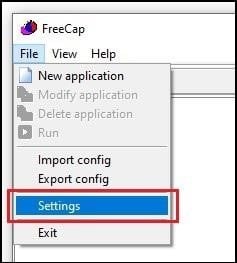
Step 8: When the “Settings” window opens, enter your preferred proxy server's IP address and port in the relevant fields.
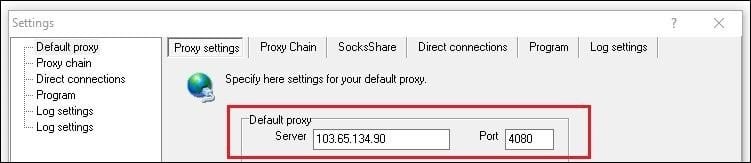
Step 9: Select the proxy protocol type as well. Make the protocol active for private proxies and fill out the appropriate fields with your login information.
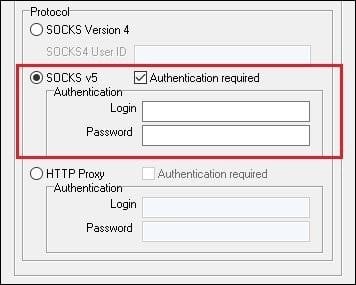
Step 10: Once you are done filling in the necessary fields, click “Apply” and then “OK” to save what we just did.

Step 11: Lastly, we need to bind the proxy server to the Google Chrome browser we imported earlier. To do this, click on the program icon once and then select the “Run” icon above it.

The configured software will now use the proxy server to execute. As you can see, using FreeCap to divert traffic is simple. It has a user-friendly interface and is compatible with a variety of operating systems. Your true IP address would be concealed while using FreeCap.
Adding New Proxy Servers to The Proxy Chain
If you want, you can actually add new servers to create a chain. To accomplish this,
Step 1: Go back to “Settings” and click the “Proxy Chain” tab. After that, click the “Add” button below. Click on “Add” below.
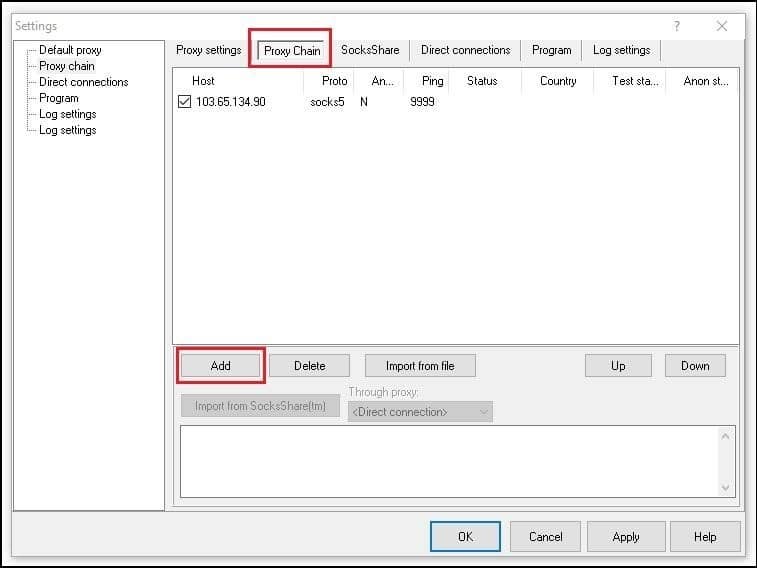
Step 2: A new proxy window would open so you could input the necessary data for the new proxy.
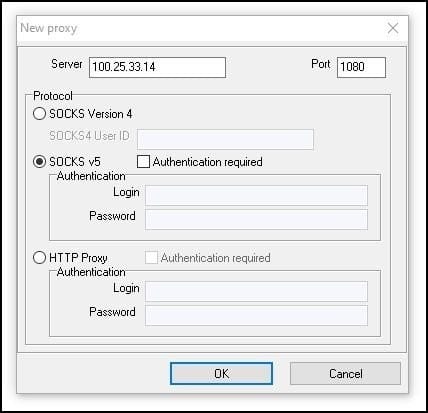
Input your IP address and port. Also, provide the login credentials where applicable, and click “OK” to save the new proxy.
FAQs
Q. Is Using Freecap Secure?
Yes, it is. However, the challenge of security and anonymity while using FreeCap is greatly dependent on how secure the IP address you are using is. This is where I recommend using residential proxies from reliable proxy providers such as BrightData and SmartProxy. Residential proxies are more secure because they come from real people.
Q. Will HTTP/HTTPS-Supported Applications Work in Freecap?
Applications that work support only with the HTTP and HTTPS protocols are good candidates for use with FreeCap. Among other things, one of the use cases of the FreeCap tool is to redirect HTTP(S) traffic via the SOCKS5 protocol, and this is a good fit for that. Aside from this, you can also use it together with applications that support SOCKS5 protocol to route their requests via HTTP protocol. the tool is quite versatile and can be used in either direction.
Q. Is FreeCap Truly Free?
The FreeCap tool is a free tool you can use. All you need is to download and install it. You are not even required to register to make use of the tool. All you need to do is configure the software, and you are good to go. However, you need to know that you need to purchase proxies to use the tool, and good proxies are not free – you will have to pay to get them. Any proxy you get for free will come with its own privacy, security, and performance issues.
Conclusion
There you go. Now you can set up a SOCKS proxy for any application that doesn’t support this proxy protocol. While the SOCKS proxy protocol is regarded as one of the most reliable types of proxies, you stand at risk when you use free proxies. So, it is highly recommended to use reliable and more secure proxies in this regard. I recommend Bright Data, Smartproxy, Proxy-Seller, and Soax as the best proxy providers out there.






