Have you been looking for a guide on how to set up a proxy on WinGate? Here is a simple step-by-step guide to set up a proxy server on WinGate. Click here and discover the easiest way to do that.
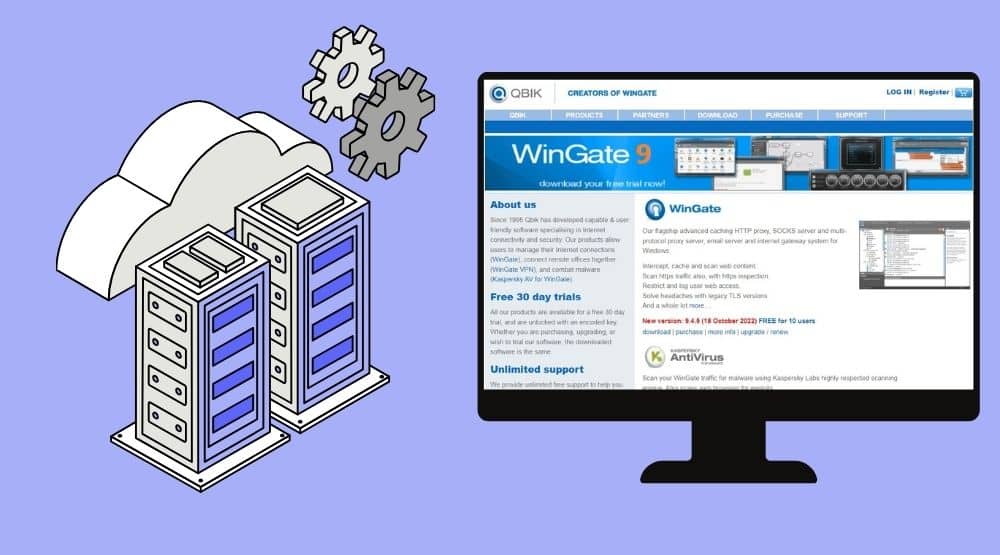
If a user does not take extra precautions to protect their data, online privacy is frequently infringed Most of the time, content is filtered based on the internet user's location. As a result, even with security software like WinGate, you have a need to use a proxy. How is this proxy configured on WinGate? Not to worry! It is simple to set up a proxy server, which may be a wonderful adventure in network management.
Regardless of whether you want to increase security, boost performance, or simply manage internet access, WinGate is a potent solution worth taking into consideration. As a result, configuring a proxy server on WinGate merely guarantees a second level of protection and excellent anonymity. I'll walk you through the process of setting up a proxy server on WinGate in this step-by-step manual. Let's enter the fascinating realm of network administration while you are buckled up.
Choosing the Appropriate Proxy Service and Protocol
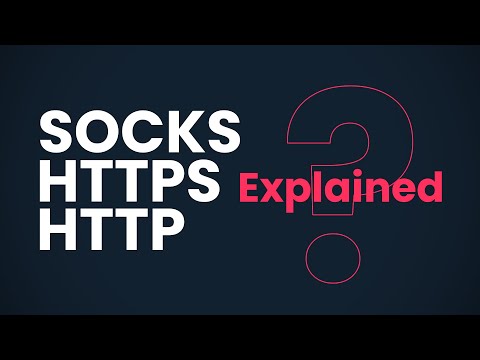
You've made the decision to use WinGate as your proxy server. great decision But now you must make a crucial choice: Which proxy protocol should you employ? We've got you covered, so don't worry. Let's explore the world of proxy protocols and assist you in selecting the one that best meets your requirements.
- HTTP: This is your friend if your main need is web browsing and you want a simple setup. It is quick and effective for typical web tasks.
- SOCKS Proxy: Do you need flexibility? You always turn to SOCKS. It can manage different traffic kinds, which makes it ideal for torrenting or gaming.
- FTP Proxy: FTP is ideal for the task if file transfers are your thing. Use it when you need to securely move huge files.
- HTTPS Proxy: Security comes first. Your data is encrypted via HTTPS proxies, giving it protection from snoopers.
- WinGate's NAT Proxy: It is a built-in proxy. Keep using the NAT proxy that comes with this WinGate for network address translation. It is seamless and perfectly engineered to function within the WinGate ecosystem.
Keep in mind that your particular needs will eventually determine your options. There is a WinGate proxy for any need, whether it be speed, security, or adaptability. Therefore, take a moment to consider your needs and, with the appropriate proxy in place, enjoy a seamless browsing experience.
Steps Involved in Setting Proxy on WinGate
To ensure the highest level of internet security after installing and configuring WinGate, you need to configure a proxy server first.
Step 1:
The expansion of features may be found at the bottom left of the dashboard by selecting service from the menu on the dashboard. Click “Install Service” after that.
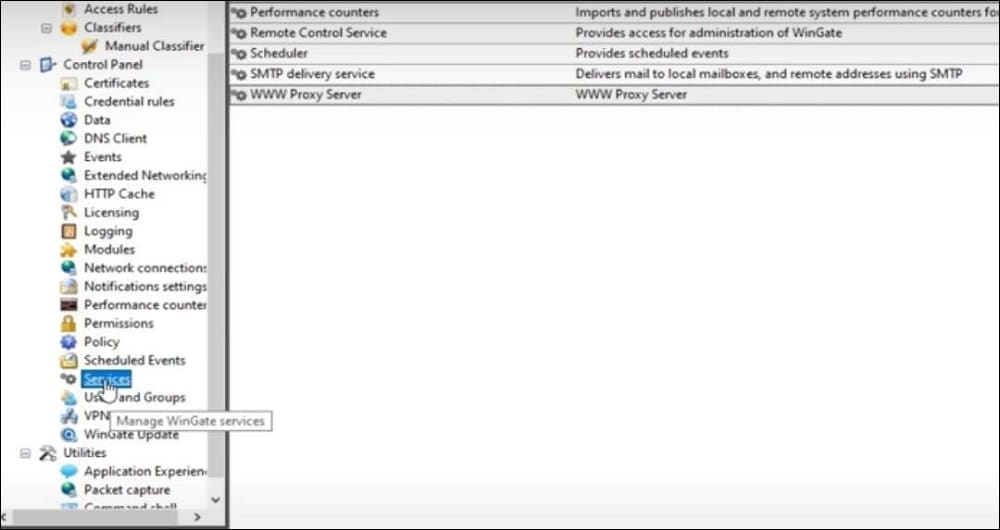
Step 2:
The popup window appears after you click “Install Service” and asks you what kind of service you wish to install. Click “Next” after finding the sort of proxy you wish to install by navigating there.
Step 3:
You must enter a name in the following prompt box for the proxy service connection you wish to establish. Click “Finish” after entering the name in the area provided.
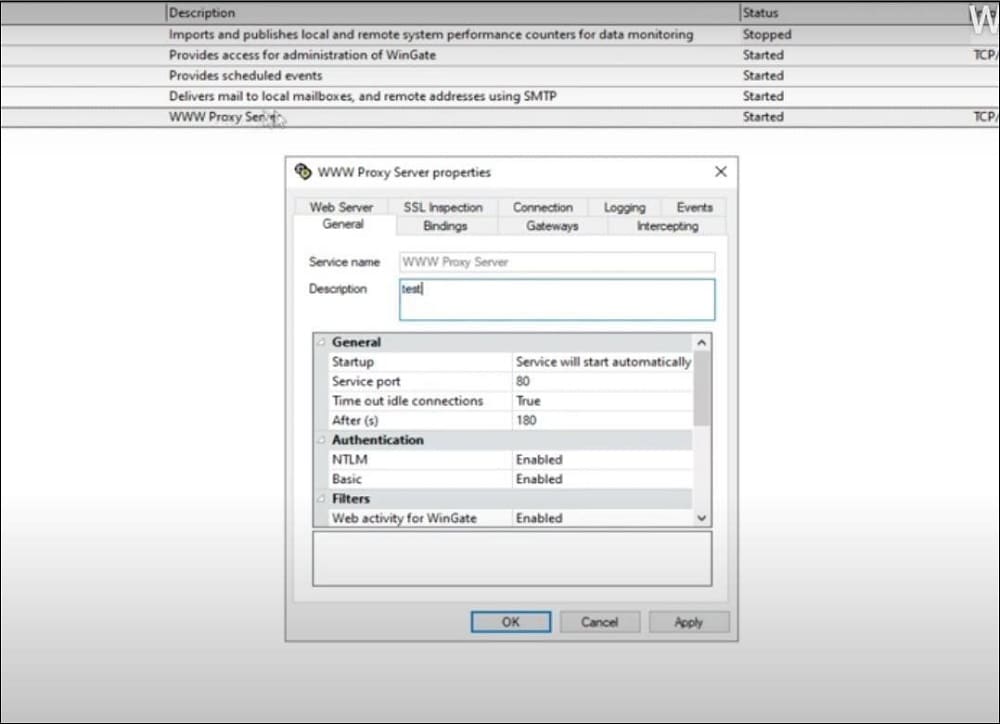
Step 4:
When you do this, a tab appears. Search for “Bindings” in the tab pane. The box contains the Binding Policy that is currently in place and its attributes. To remove the current binding properties, click erase. then select “Add”
Step 5:
Select “Any External Adapter” in the new window box that appears, and then click “Okay” to save the changes.
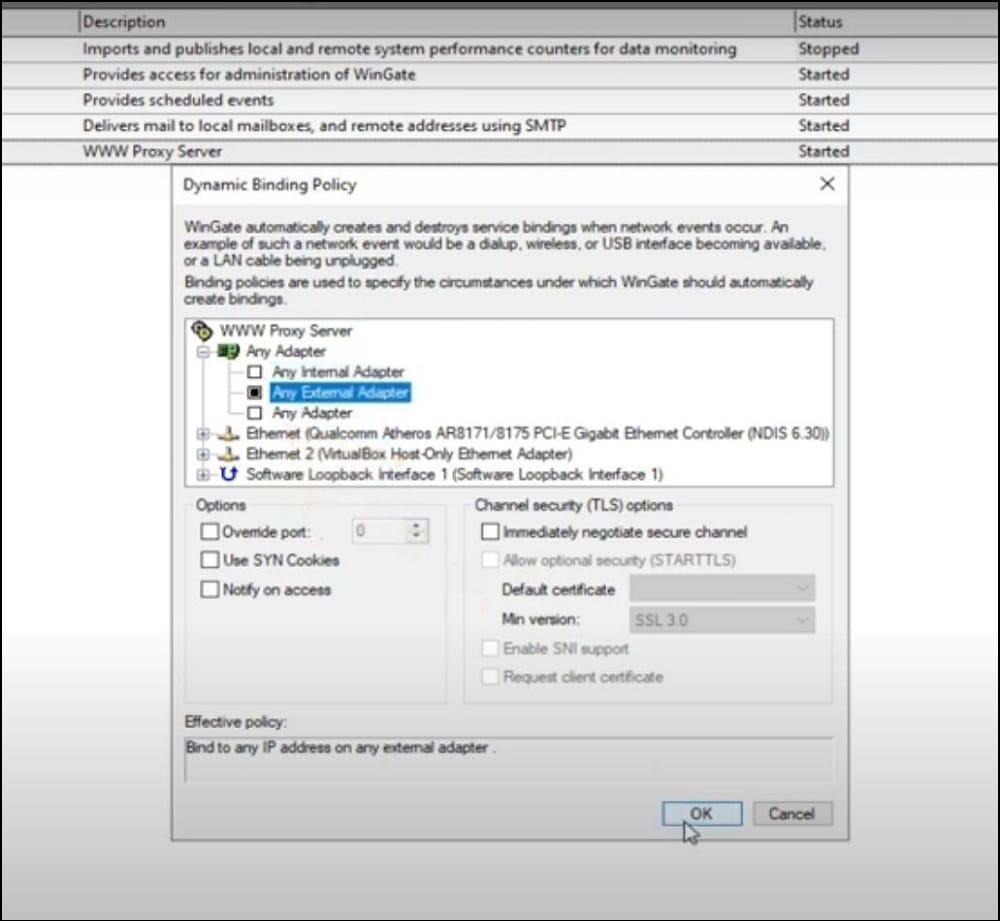
Step 6:
Choose any pre-existing configuration by clicking “Web Server” in the same window tab. The “Edit” would then be located beneath the window tab.
Step 7:
Choose “Reverse Proxy” or the name you provided the proxy service in the newly opened window, input the appropriate proxy IP and port information, and then click “Okay” to save the settings. Voila! There you go.
FAQs
Q. Can I Track and Keep an Eye on How Users Connected Through WinGate Proxy Use The Internet?
You may record and keep tabs on how people connected through WinGate proxy use the internet. With the extensive logging and monitoring features provided by WinGate, you can keep tabs on users' online actions, websites they visit, data transfer, and more. For the purpose of examining internet usage trends, you can configure thorough logging settings and access reports. WinGate also offers real-time monitoring and alerts so you can stay updated on network activity. This promotes network security, maximises bandwidth, and ensures adherence to usage guidelines.
Q. Does WinGate Support HTTPS Proxying?
Yes, HTTPS proxying is supported by WinGate. Users can set up HTTPS (SSL/TLS) proxy settings through it, allowing for the intercepting and rerouting of HTTPS traffic. This feature helps with security and compliance by allowing network administrators to monitor and manage encrypted online traffic. It makes it possible to analyse and filter content in even encrypted conversations, making it a flexible solution for controlling network traffic and security.
Q. Are There Any Performance Considerations When Using WinGate as a Proxy Server for a Large Network?
When using WinGate as a proxy server for a large network, several performance considerations are crucial. First, hardware resources like CPU, RAM, and network bandwidth must be sufficient to handle the anticipated traffic volume. Properly configuring WinGate's caching settings can reduce bandwidth usage. Load balancing and failover mechanisms should be in place to distribute traffic and ensure high availability. Regular maintenance, including log management and software updates, is essential to prevent performance degradation.
Conclusion
Finally, configuring proxies with WinGate doesn't have to be a difficult process. You easily configure your proxy server using our step-by-step instructions. WinGate has you covered whether you need better security, quicker internet, or content blocking.
Everything from installation to first setup has been covered. The trick, as always, is to comprehend the requirements of your network and adjust your proxy settings accordingly. So go ahead, make the commitment, and utilise what you've learned. WinGate's proxy settings have the potential to completely transform your internet experience, whether you're a computer buff or just trying to improve your browsing.






