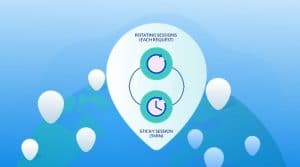Are you looking for a tutorial on how to make use of Foxyproxy proxy switcher? Then come in now and read our tutorial on how to setup Foxyproxy on Chrome and Firefox.

If you are a heavy user of proxies and you find yourself switching between proxies every now and then, you will agree with me that the whole process of combing through your device proxy setting is a difficult task. To make the whole process easier, proxy switchers were developed in the form of browser extensions. Foxyproxy is one of such tools.
What is Foxyproxy?
Foxyproxy is a browser extension that simplifies configuring proxies on browsers. It is one of the most advanced proxy switchers in the market as it has other features that other proxy switchers lack.
One of the advantages of using this plugin is that the proxy setting is confined to the browser environment. Typically, when you want to configure proxies for your browser, you have to configure it from the system level, which then means that other browsers and apps have to access the Internet through the proxies you configured.

However, when you make use of Foxyproxy, your proxy settings are only applicable to the browser in question – and not the whole system. This is because Foxyproxy makes use of your browser proxy API instead of your system proxy settings. If you look at the number of downloads, you will agree with me that this browser extension is quite popular, and the reason is this – it has good a good number of unmatched features. This tool comes with an event handler that triggers it to switch proxy based on certain events.
It also supports auto URL switching, as well as importing and export proxies. As a frequent proxy user, Foxyproxy should be one of the extensions you have installed if you use proxies in a browser environment.
How to Use Foxyproxy
This article will show you how to use this browser extension on both the Chrome browser and Firefox.
Foxyproxy for Chrome
Foxyproxy has been downloaded more than 200,000 times on the Chrome store, making Chrome the biggest platform for Foxyproxy.
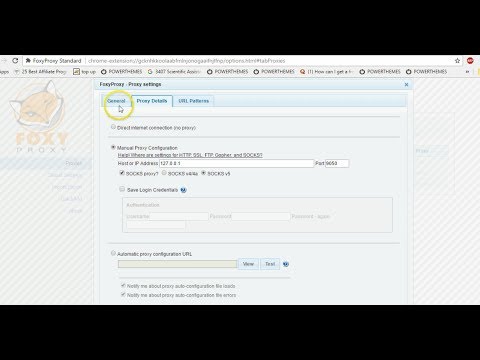
This is not surprising, though, as the number of people using Chrome is actually higher than the number of people using other browsers. If you are using Chrome and you are looking for a guide on how to use Foxyproxy, then follow the steps below.
- Visit the Chrome Web Store and search for Foxyproxy Standard to download it. Alternatively, you can download it by visiting the Foxyproxy for Chrome URL.
- After installing, its icon will be added to the list of extension just after the address bar. If you click it, a popup like the below will come up.
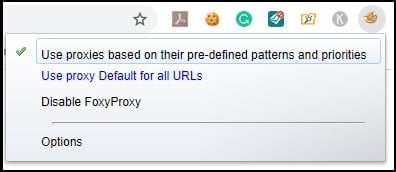
- For you to configure Foxyproxy, click on “Options,” and the below interface will open.
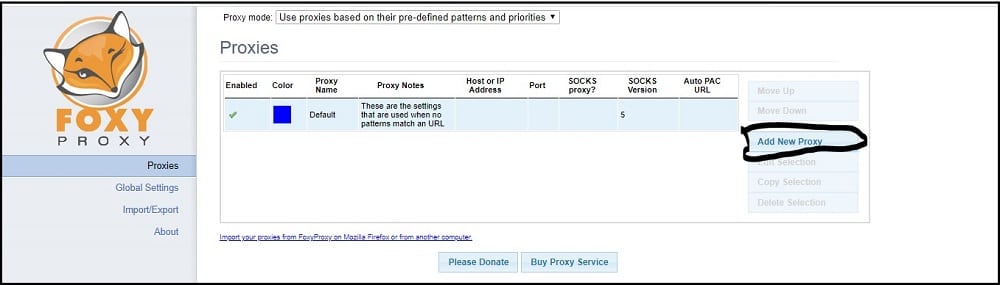
- To add a proxy, click on the “Add New Proxy” button, and the Interface below will come up.
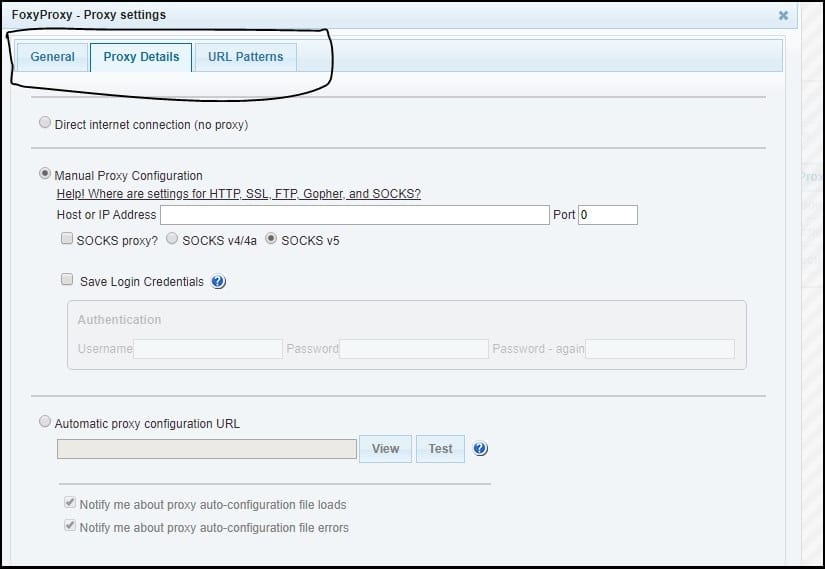
- From the Interface above, you can then enter your proxy details. If you want to save your authentication details (username and password), then check the “Save Login Credentials’ checkbox and enter the details.
- Click the General tab and give the proxy a name, a note, and a color if you wish.
- If you wish to specify when to use the proxy based on URL/API patterns, then go to the URL Pattern tab. The Interface is like the screenshot below.
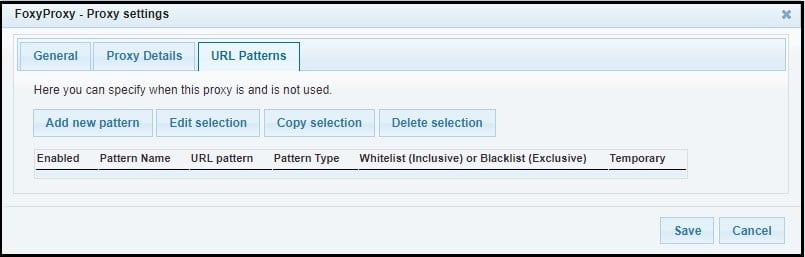
- Click on “Add new pattern,” and the below page will open.
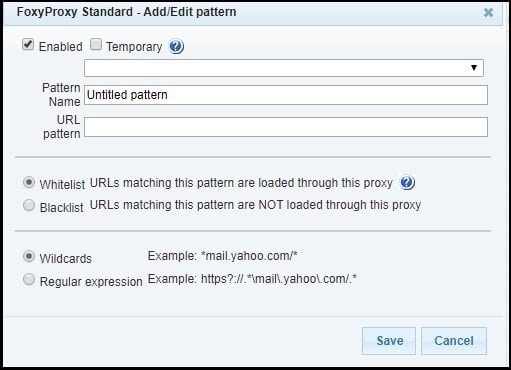
- You can then enter the pattern using either wildcards or Regular Expression.
- After filling the required details, you can then click on the “Save” button.
- Now that you have set up the proxies successfully go back to the list of extensions close to the address bar and click no the Foxyproxy icon.
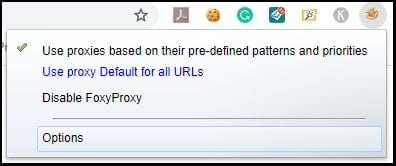
- Looking at the three options above, you can tell what each of them is meant for. The last option, “Disable Foxyproxy,” is meant for disabling the extension.
Foxyproxy for Firefox
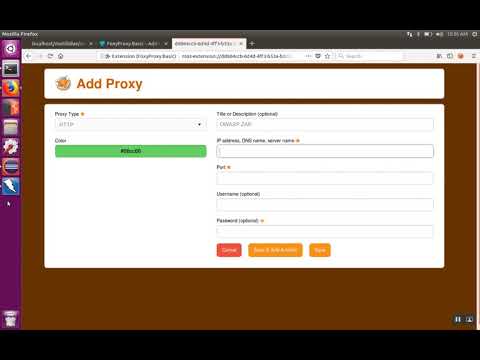
The number of downloads of Foxyproxy on Firefox is also impressive as over 180,000 downloads have been recorded so far. To download Foxyproxy on Firefox, click this link. The steps required to configure and use Foxyproxy on Firefox is the same with Chrome. The Interface is also the same with some styling changes. So, check the steps for Chrome – I do not want to repeat the same thing here.
Conclusion
Looking at the steps above, you will agree with me that setting up Foxyproxy is not a difficult task, and as such, you have no reason to keep combing through system proxy settings always when you can simply do that from your browser environment. However, it is important I stress here that Foxyproxy does not provide free proxies, you have to use your own proxies – or buy from Foxyproxy website.